Are you considering join Instagram Live from computer? As an Instagram user, you can join live on Instagram to have fun and create personal connections with your audience from your computer.
You can ask questions to viewers on live broadcasts and allow your other followers to interact. Instagram also gives more importance to live broadcasts. Therefore, those looking for a special and unique method to interact with their audience can choose the Instagram Live method.
It is very easy to go live. We will discuss what you can do to go live on Instagram, which has over two billion active users. We will discuss whether Instagram live broadcasts can be done on a PC.
Is It Possible to Join Instagram Live from a Computer
For those who want to join live broadcasts on Instagram, it is easy to join from the mobile application. Users are also wondering if they can join live broadcasts from computers.
Live broadcasts on Instagram are usually made from mobile devices. However, to be more comfortable and create a different atmosphere for users, you can join Instagram Live from computers.
Normally, live broadcast participation is only possible from applications on mobile devices. However, you can watch Instagram live broadcasts from computers with various methods other than the Instagram application.
How to Watch Instagram Live on a Desktop
Instagram live broadcasts are usually watched from mobile devices. However, the number of people who use Instagram on computers is quite high. Live broadcasts can only be watched from mobile applications. You need to use some methods to watch live broadcasts on Instagram from desktop devices. You can watch live broadcasts from desktop devices with the Instagram web version. You can also access Instagram with the Google Chrome browser. This browser does many operations through extensions. You can access Instagram Live by downloading a specific plugin.
Using the Instagram Web Version
If you don’t want to watch from mobile apps, you can also watch live broadcasts via the web version of Instagram. Let’s specify the steps to follow for those who want to watch live broadcasts via a computer. First of all, if you log in to Instagram via the web version, you won’t be able to watch live broadcasts or see stories. The web version only allows you to see posts and videos. Comments, likes and shares can be made here. However, you need to use Chrome extensions to see stories and live broadcasts.
Accessing Instagram Live via Browser Extensions
If you want to watch Instagram live on your desktop, you need to use a Google Chrome extension. To watch Instagram live broadcasts on your desktop, follow these steps;
- Enter the store where add-ons and applications are located in the Google Chrome browser.
- Then type IG Stories for Instagram in the search bar. Click on the first application that appears and continue.
- Click the “Download” button to the right of the application.
- Wait a few minutes for the extension to be installed on your desktop device.
- You can start watching live broadcasts from your computer by logging into Instagram with the Chrome browser.
Can You Participate in Instagram Live from a Computer
There is only one way to join Instagram Live via computer. There are many ways to do this via Google Chrome browser. In order to do this, you need to install Chrome IG Story extension on your computer. You need to log in to the application icon located at the top right of the browser. After you log in to the application icon, you can immediately join the live broadcast you want. After that, you can always join live broadcasts via Instagram website. Live broadcasts can be downloaded to your computer here. Also, if you want to gain more followers, try the free Instagram followers service to boost your account freely!
Limitations of Interacting with Live Streams on Desktop
If you want to interact with desktop live broadcasts on Instagram, there will be some limitations. When you join Instagram live broadcasts from desktop devices, you can watch any broadcast without any problems.
There are limitations in the interactions you can make while watching live broadcasts. You cannot comment on live broadcasts. At the same time, you cannot interact with emojis or likes while watching the live broadcast. It may only be a case of watching the live broadcast.
You can download the broadcast you want by downloading the add-on when you enter. Then you can continue watching this live broadcast on the device you want.
Alternatives for Joining Live Streams
If you want to join a live broadcast, there are some alternatives on desktop devices. First of all, if you want to join a live broadcast on a desktop device, there are two basic methods.
The first method is to use the Google Chrome browser to join an Instagram live broadcast. For this browser, you first need to download the Instagram IG Story application. With this application, you have the chance to watch the live broadcast you want.
Another method of watching a live broadcast on Instagram is the Android Emulator application for the computer. You can use services such as Nox, Andy, BlueStacks to download this application. After downloading this program, you can watch Instagram live broadcasts in a few minutes. You can download the program for free and watch live broadcasts. If you will not use it again after watching a live broadcast, you can delete it.
Differences Between Instagram Live on Mobile and Desktop
You can use mobile and desktop devices to watch live broadcasts on Instagram. There are some differences between the two methods. First of all, if you enter the live broadcast from mobile, you can easily access comments and other interactions. Moreover, you can watch Instagram live broadcasts with just the mobile application without using an extra program.
When you send a message to a user on Instagram, you may have done this by mistake. In this case, you may want to delete the message you sent before th...
You can always come across fake accounts on Instagram. Especially if you have commercial purposes or want to follow an account, it can be a fake accou...
If you are thinking of watching live broadcasts from a computer, there may be a charging problem on mobile devices. Especially if there is no physical access to an outlet, the charge can last much longer on a desktop device.
The best part of watching on mobile devices is being able to move quickly. You can especially access all comments quickly. In addition, if you look at different areas on Instagram, you will move faster.
You can only watch instant live broadcasts on mobile devices. On a computer, you can freeze all live broadcasts in the last 24 hours and then enter and watch as you want. You can also take care of your other work while watching the live broadcast on a mobile device. The live broadcast continues to play in the background. When you log out on a mobile device, you cannot follow the live broadcast again. You need to log in again to watch.
Tips for a Better Instagram Live Experience on Desktop
If you are going to open a live broadcast via Instagram Live on desktop devices, let’s see what you can do to have a better experience. If you are going to open a live broadcast on Instagram and you are going to use a computer, you can do the following for a better experience;
- It is important that your equipment is of high quality. Both the visual quality and microphone quality should be high. You can also use lighting for this.
- You need to optimize the live broadcast encoder settings to get the best quality in live broadcasts.
- Do not broadcast with a wireless connection to prevent live broadcast interruptions. If possible, connect an Ethernet cable to your device and get a faster and less likely to copy internet connection.
- The platform you will use to record and manage live broadcasts should be of high quality and solution-oriented.
- Sound quality is very important in live broadcasts. For this reason, you should choose a microphone that will eliminate background noise and increase sound quality.
- It is important to ensure your planning. In order not to experience problems, you need to prepare technical equipment, content and all the details in advance.
- You can add graphics, visuals and videos to get more interesting live broadcasts. Visual elements can increase the quality of live broadcasts.
- Make your live broadcast fun by including your audience.
- You should adjust the sound levels so that your audience can have an enjoyable broadcast.
After you learn how to watch Instagram Live from your computer, if you want to learn how to fit Instagram profile picture too, you can also check our article!








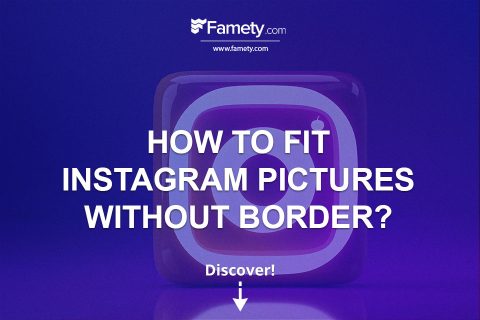

No comments to show.