Instagram offers many entertaining features to its users. Instagram stories are the top features of the app that most businesses or individuals frequently use on Instagram. However, sometimes it might be difficult to upload your photos or videos to Instagram stories directly from your camera roll. For instance, you can be busy at the time and need to upload photos to Instagram stories as soon as possible.
In this article, we explain methods on how to add camera roll photos to Instagram stories. Follow the below-listed steps to add them and make sure you follow the instructions correctly.

How To Add Camera Roll Photos to Instagram Story
- Open the Instagram app from your iOS or Android device. Then click on your profile picture at the top-left or click on the plus icon located at the bottom, then toggle it to the story option.
- Now, you are in the Instagram Story camera view. On the screen, you can see the thumbnail of the most recent photo in your camera roll at the bottom-left. Tap on the thumbnail to select photos or videos from your camera roll.
- You’ll be taken to your camera roll or gallery. On this screen, you can view any photo or video in your camera roll or gallery. Tap on any media to upload to the Instagram stories.
- After the media is uploaded to Instagram, a date sticker will be automatically added to it. You can rearrange it as you like or drag it to the trash can icon to remove it. You can also edit the photo or video by using all available Instagram filters.

How to Add Multiple Camera Roll Photos to Instagram Story
Instagram also lets its users upload multiple photos or videos to Instagram stories directly. This method can be more convenient if you have multiple photos to upload. You follow these steps to add multiple camera roll photos to your Instagram stories:
For Android and iOS Users
- On the Instagram app, click on your profile picture located at the top-left. You can also tap the plus icon located at the bottom, then toggle it to the story option.
- On the screen, click on the thumbnail of your most recent photo located at the bottom-left. Tap on the thumbnail to select photos or videos from your camera roll.
- Tap on the “Select Multiple” option. Then tap on the items you want to upload. You can also arrange their order on this screen.
- After your photos/videos are uploaded to Instagram, you can edit them as you like using all available Instagram filters, stickers, and etc.
Remember that it is only possible to add up to 10 photos or videos to Instagram stories directly from your camera roll. Also, you can use third-party collage making apps to add single or multiple photos to Instagram stories, such as the “Layout from Instagram,” which is created by Instagram itself.
Conclusion on Adding Camera Roll Photos to Instagram Story
Instagram lets its users upload photos/videos to the Instagram stories directly from the camera roll. You can upload them from the camera roll using the methods we provided right above. Now let’s assume that you have completed all the steps. Now what? Have you reached satisfactory levels of views? If not, we have the review just for you: How to Get More Instagram Story Views?








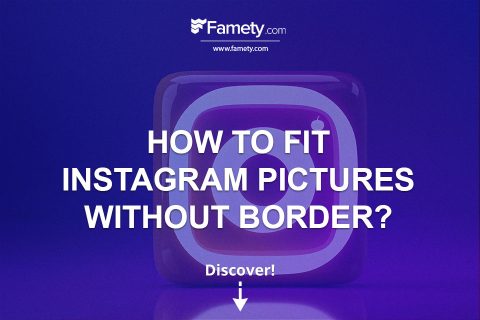
No comments to show.