Have you noticed the Stories with colorful backgrounds lately? Today, you’ll learn how to change the background color on Instagram Story. Let’s take a more in-depth look at how the Stories have built themselves against other social behemoths.
- Instagram Story Effects & Edits
- Change the Background Color of a Hashtag
- Some Inspiring Ideas to Spice Up Your Stories
- Conluding Instagram Story Customization
- Frequently Asked Questions About
Instagram Story Effects & Edits
While there are many built-in and direct ways to add color to your Instagram Stories, a feature is hidden.
Add Background Color to an Instagram Story
You can add a background color when you create a text story in type mode. However, you can also do this by adding a color block in normal mode.
You should:
- Open the Instagram app on your phone.
- Tap the Story icon in the upper left corner to go to Story mode. Now take a new photo or upload one from your gallery.
- Touch the pen tool in the upper right corner. Then select any color from the color palette below. You can only choose from these plain colors.
- Hold the selected screen anywhere on the image until it is filled. Congratulations, you’ve added a background color.
- Press Done and use the Text tool to type anything in this background. You can also add stickers and other items.
Make a Cool Effect with a Transparent Background
- Go to Story mode on Instagram and take or upload photos.
- Select the Pen tool and tap the second pen.
- Select any color from the bottom panel. Hold anywhere on the picture or tap and hold until a translucent layer covers the entire screen.
- Touch Done.
Now you can continue to create this story.
Show Image in Background
- Color your image or add a translucent layer, as shown above.
- Then touch the Eraser icon. Using your finger, delete the portion of the colored block you want to reveal.
- Touch Done.
It’s a unique way to create teaser Stories by showing only a significant portion of photos.
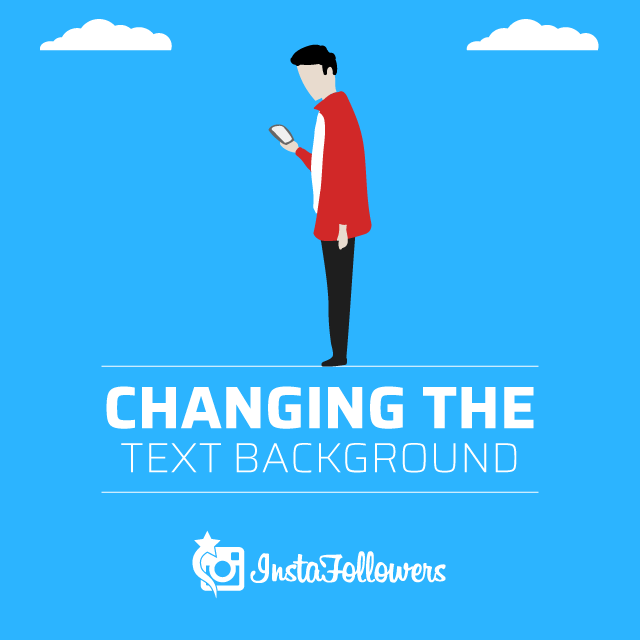
Changing the Text Background
Now let’s show you how to change the background color of the text in Instagram Stories.
Instagram currently offers five font styles: Typewriter, Bold, Classic, Modern, and Neon. While it does not support modern and Neon background color, others do.
Change Background Color of Typewriter Font
- To test this, use a random block from a color block or gallery.
- Create a story and tap the Text icon.
- Type your text and tap the font name above to change it — select Typewriter.
- If you want to change the text color, select any color from the bottom palette. Tap A with the stars in the upper left corner to change the background color. Then select the color from the palette.
- Touch Done.
Change Background Color of Strong Font
- Tap the Text icon in any story and enter your text. Select the Bold text style.
- Tap A with the stars in the top left corner and select a background color.
Change Background Color of Classic Font
Similarly, select the classic font style when creating a story. Then tap A in the top left corner and select a background color. If you tap A again, the background becomes transparent. You can play with these two modes.
Change the Background Color of a Question Tag
The recently introduced question tag has become quite popular. With this interactive tag, you can post your questions, and people can answer it.
To change the background color of the question tag, follow these steps:
- Go to Story mode and tap the Tag icon. Select the question tag.
- Tap the question label, and you’ll get the color palette below. Select any color you choose to keep it as the background color.
Change the Background Color of a Hashtag
If you add a label, you will be able to select a color from the limited options. However, if you want more color and font options, add a hashtag using the text, and then change the color. Here are the steps:
- Go to Story mode and tap the Text icon.
- Type #, and then your hashtag text. Now you can change the color and style.
Some Inspiring Ideas to Spice Up Your Stories
Here are some background ideas that will make your stories stand out.
- Use Stickers
Stickers, especially animated ones, are great for boosting engagement on your stories. They are fun to look at and visually please the audience.
- Templates
If you are not very good with creating your own story background, then you can try out thousands of free templates available on the internet.
- Use Lively Colors
Now that you know how to change the color, it’s time to put it into practice. Various studies show that lively colors are more likely to attract viewers than dull tones.
Instagram Story Templates
With the help of these template sites below you can indeed create amazing stories that attract more and more viewers.

Canva
Canva is perhaps the most popular site among graphic designers and those who want to create colorful content without much technical background. It has all kinds of features from CV creator to social media content illustrator. If you want to make an impact with your stories, try canva.com.
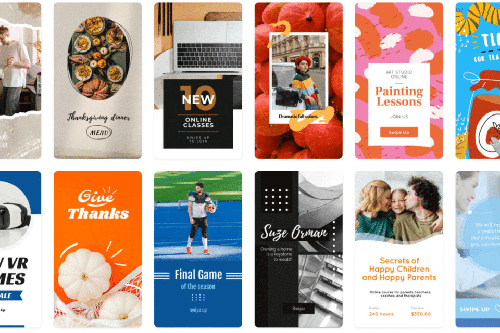
Crello
Like Canva, Crello is a site that offers many Instagram templates. With these templates, you can find the right story and therefore astonish your viewers.

Freepik
Like the ones above Freepik is absolutely a great way to customize your content on Instagram. If you are looking for an easy-to-use interface with lots of options then Freepik is for you!
Conluding Instagram Story Customization
So far we have covered how to change Instagram story background colors and how to add media. We have also touched upon various topics such as pre-made templates and whatnot. If you have other questions about Instagram support and other social media platforms make sure to check out our blog posts for answers.
Instagram’s Vanish Mode is a great feature for private and temporary conversations, but sometimes, you might want to turn it off. Whether you enabled ...
Instagram is one of the most powerful platforms for blog promotion, but unlike other social media channels, it doesn’t allow clickable links in regula...
Do you want to watch a story without an Instagram account? You can use our Instagram Story Viewer tool for free.









1 Comment
I need to change my background color on Instagram story. The current theme doesn’t quite match the overall theme of my stories.