Twitter (X) is renewing and improving itself day by day to provide better quality service to its users and to appeal to many more users. One of the featured options Twitter offers to its users is the Twitter moments feature, and today, we will talk about how to use Twitter moments and how to create them in detail.
What Do Twitter (X) Moments Mean
Before Twitter aka X, many moments used to be gone undiscovered. But now, with Twitter (X), things are different. Twitter Moments are news and stories that allow us to see what is happening around the world through a tweet. With Twitter Moments, you can create a moment to share your news or story with people. This feature collects and shares tweets on a specific topic or date under a common heading. Twitter’s moment-sharing feature is quite different from Snapchat and Instagram’s story features. With this section, you will have the chance to create moments and share more memorable moments and news.
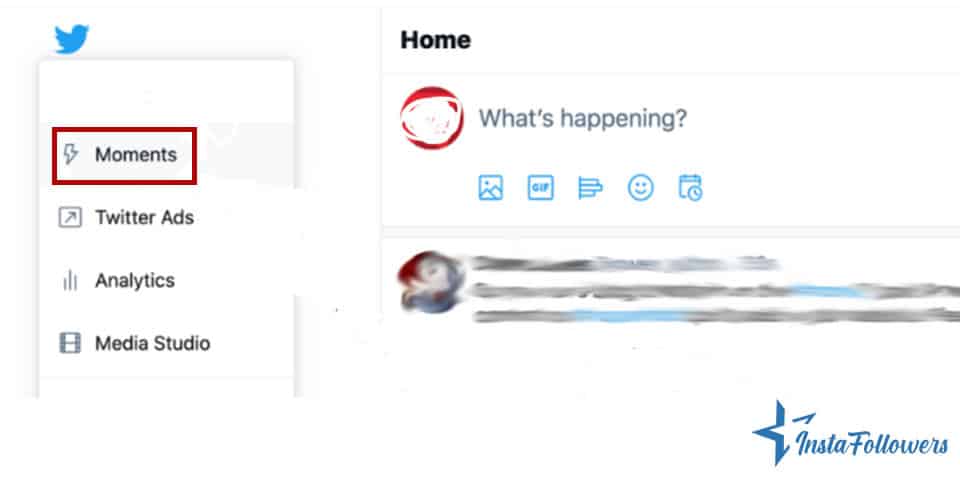
How to Make A Moment on Twitter (X)
You can only create Moment from Twitter’s (X) website. Making a Moment through the Twitter application is no longer possible. To use the Moments feature on Twitter (X), you need to log in to Twitter, now X, from the desktop version and log in to your profile page.
Steps for Creating a Moment
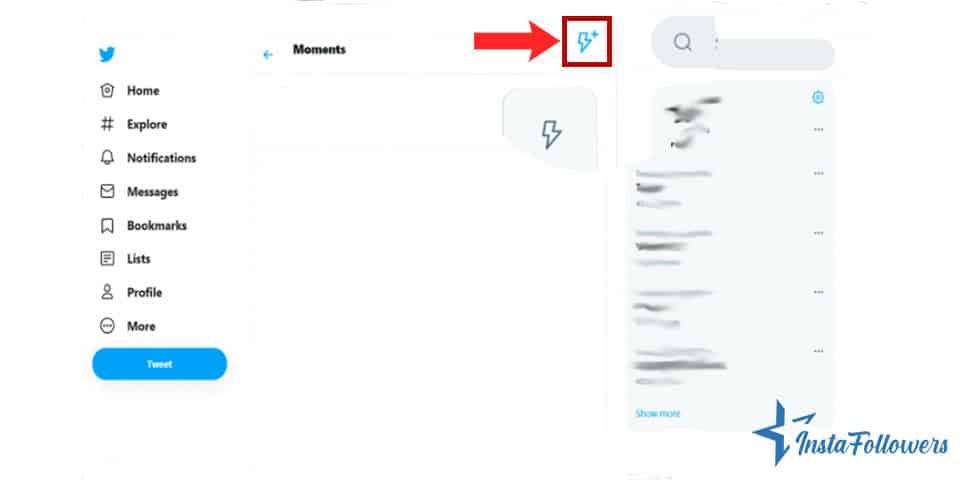
- The first thing you need to do is to enter your profile and find the “Moments” tab. You can see this tab among the tabs that appear on your profile page.
- If you haven’t used Twitter Moments before, you’ll see the number zero under the Moments heading.
- After logging in to the profile, it is possible to start creating the moment by clicking on the ‘’Create New Moment’’ section on the right side of the screen, then set a name for your Moment and add a description.
- By clicking this option, you can start sharing your first moment.
Add Tweets
- At the bottom of the page, you can quickly access and select Tweets using the Add Tweets section. You can easily choose Tweets by using ‘’Tweets I like’’, ‘’Tweets from an account’’, or ‘’Search tweets’’ options.
- In order to add a Tweet to your Moments, click on the checkmark icon.
- After adding Tweets to your collection, click the up or down arrow buttons to the right of the tweet to move up or down.
- If you do not want to complete the moment at this time, click the “Finish Later” button at the top of the page to save your draft.
By the way, you cannot use the Moments feature if your Twitter (X) account is not a public account. Private accounts can only create an outline for sharing at a later date.
If you wish to do further reading about Twitter (X) Moments, you can read the Twitter Help guide.
You can also check our Buy Twitter Clicks service if you want to increase the interaction of your tweets by drawing attention among users.
Adjusting Caption and Cover Photo
In the step where you set the title of the Moment, you should create your caption and a cover photo too. You must select a title and cover photo that outlines and summarizes what your Moment is relevant to. Your cover photo is chosen from the tweets you add. If you only create your Moment from photoless tweets, you’ll need to add your cover photo later.
Adding Tweet to a Moment
It is possible to add or create a new Moment from the tweets on the homepage. Alternatively, more tweets can be added using the tweet search option at the top of the screen. The important thing to consider in this regard is that the cover photo is created by selecting from the selected tweets. But don’t forget that creating a spectacle without photos is possible, so you can add pictures later.
Create Moments
- You can select a cover image from your chosen tweets or a picture from your computer. To do so, press ‘’Set cover’’.
- To change the image you selected, place your mouse pointer over the cover image and click the ‘’Change cover photo’’ option.
If you want to add a tweet to your moments on the homepage without entering the Moments section, check the steps below.
Steps to Add a Tweet
- Press the downward arrow at the top right of the tweet.
- Click ‘’Add to a new moment’’. In addition to your completed Moments, the drafts you are preparing are listed in the drop-down menu so you can select them.
- To remove a Tweet from your Moments, click the cross button.
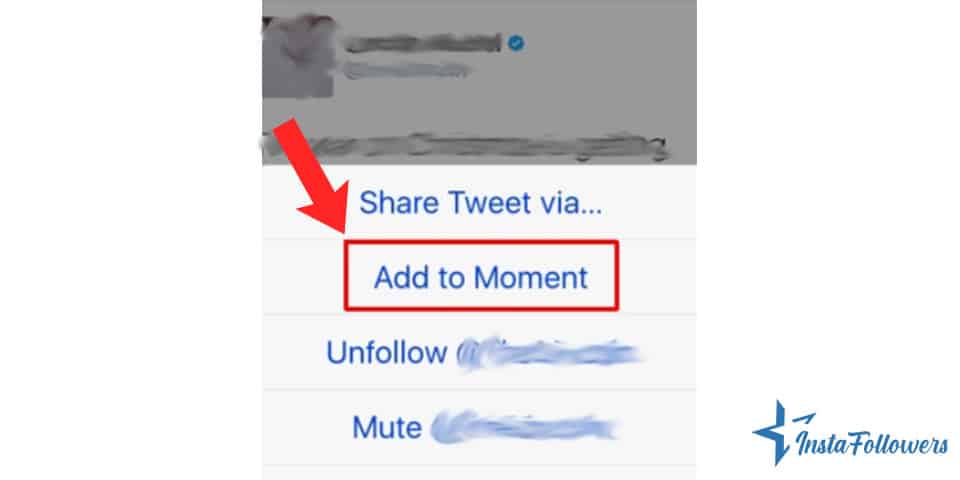
How to Make A Moment Private
When creating a moment, you can choose the “make the moment accessible only by connection” selection. This way, only people who have the link can view your moment. If you want to make a previously published Moment visible only to yourself, you can click the Unpublish Moment in my moments selection.
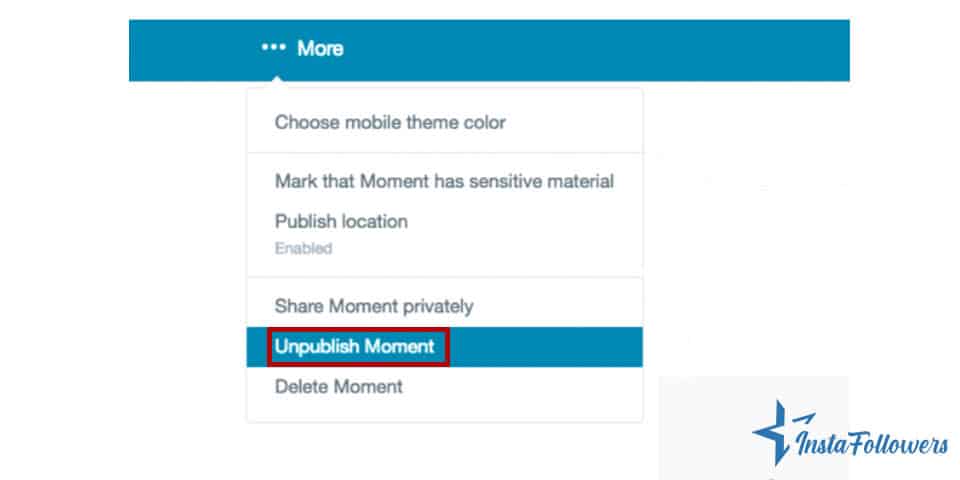
How to Use Moments for Business
Using Twitter (X) Moment is a great way to increase your company’s reputation. You can gain more customers and increase sales by using this feature. Also, learn how to use Twitter (X) for business. You can create a product demonstration for an upcoming product of your company, or you can promote a future or a past event of your work. Besides, featuring influencers’ tweets can be highly effective for your company. And you can grow your account with little help, so consider to buy Twitter (X) followers; this may help you in the long run. If you have more questions, check the Twitter (X) Help Center.
Conclusion
In this article, we explained to you what Twitter (X) moments are and the significant aspects of the feature. If you also want to use it in the best way, you should simply follow our suggestions and get your follower base expanded. Once you complete the process, you might invest your time in reading more of our blog posts to improve your efficiency. Thank you for reading with Instafollowers.









1 Comment
Twitter moments are not that easy to create. But I have to admit that this article helped me a lot.