Sometimes you can experience some privacy issues or just want o change your password as a Facebook user. You can change your Facebook password when you have some necessary situations or forget your password. You can do this easily from the web and mobile if you don’t know how to change Facebook password.
This article will explain how to change your Facebook password and what you should do when you forget it.
Why Should I Change my Password?
You must have some security vulnerabilities or have forgotten your password to do this. If you think someone is using your password, you should change it now. Or if you’ve used an internet cafe or a public Wifi connection, they can be a problem for your account security. We recommend that you change your password every three months or six months, even if it is not because you are likely to have a security problem on the internet at any time; you always got to be careful. Make sure your password is as long and complex as possible.
Steps to Change Facebook Password
You should change your Facebook password regularly to protect the security of your account. If you are too lazy to change it regularly, don’t worry; it is straightforward. It is possible to change it on your computer and mobile phone.
Change Password on a Desktop
If you need to change your password on Facebook with your computer, you should just follow these steps;
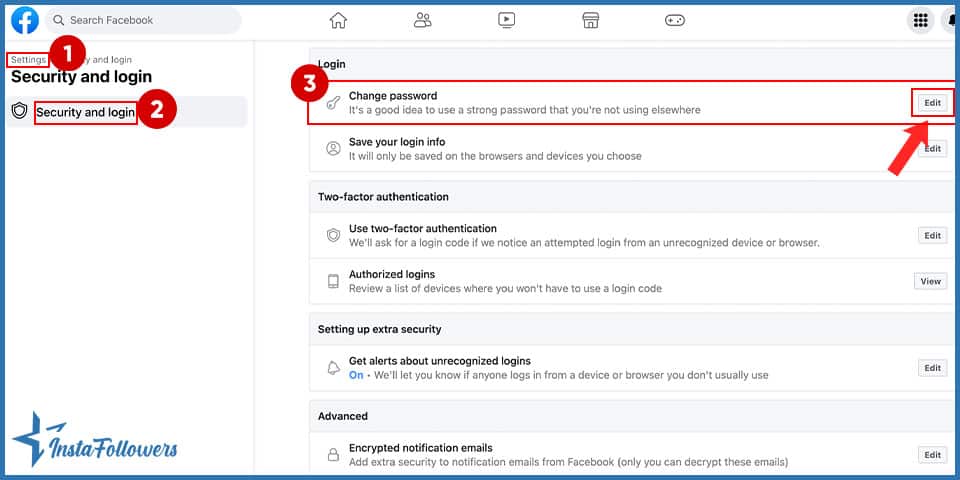
- Click on your profile picture and go to the settings&privacy section.
- Click on the “Security” button.
- Find the “Security & Login” button.
- Go to the “Change Password” section and click on the “edit” button.
- Type your current account password.
- Enter the new password.
- And save! Your passwords have been changed.
Change Password on Mobile
Almost all Facebook transactions are the same on the web and mobile. Therefore, Facebook users do not have problems with settings. To change Facebook password on mobile, simply follow these steps:
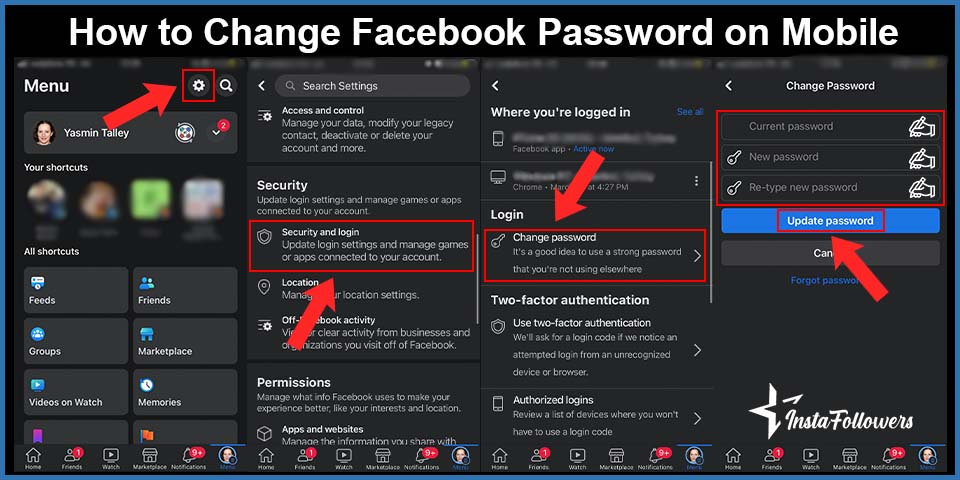
- Open the Facebook app.
- Tap on your profile picture icon.
- Go to Settings by clicking the “gear” icon.
- Tap on the “security and login” button.
- Find the “change password” button and tap on it.
- Write your current password and type a new password.
- Tap on the “update password” button.
- Done!
You can change your password in this way on Android, Ios, and all other operating systems. Otherwise, do not click any external links. Sometimes you may receive fake emails, which might look like they were posted on Facebook. Never click on the links in these emails. Facebook will never send you an email and ask you for your password. If you experience some hacking issues because of clicking fake e-mails, you should recover hacked Facebook account by contacting Facebook Support.
I Forgot My Password. How Can I Retrieve It?
Don’t worry if you’ve forgotten your Facebook account password. You can retrieve or create a new password in a few minutes. To do this, just click on the “Forgot Password” link and enter your username, email, or phone number. You can request your password by typing any of them.

You should contact Facebook customer service if you do not know any of them. They will recommend you different methods to get your password.
Secure Passwords Tips For Facebook
When creating your account password, there are some criteria to consider. When you change Facebook password, we’ll give you some pieces of security advice:
- Do not select your password from easily predicted fonts and numbers
- Use different passwords than your other passwords on other social media sites.
- Try not to write anywhere and share with anyone within easy reach.
- Use a combination of uppercase and lowercase letters.
- Make sure your password is at least ten characters.
- Change your password in certain periods.
- Don’t save your password on a public computer.
- Avoid installing programs or applications you do not know on your computer or mobile devices.
After providing security for your Facebook account, you can buy Facebook followers and enjoy the engagement of your profile with peace of mind.
To Conclude, Facebook Password Change
The safety of your account should be your top priority, and you should change your password frequently. We hope this article was helpful to you.









1 Comment
So i switch phone cause my old phone got drop and screen went black so i got a new one L/G. K40