There may be many problems during and after uploading in the stories section, which is the most popular service on Instagram.
You may notice that the stories you upload to Instagram are sometimes blurry. More than 70% of content producers and users who use Instagram use the story feature. Almost every user experiences problems such as “Instagram stories are blurry” at least once.
Blurred Instagram stories can get on your nerves when you want to share high-quality content. In this case, the impact of your content will be lower. At this point, you will look for certain ways to ensure clarity in your posts.
First, you need to understand why your Instagram content is blurry. Depending on the reason for this situation, you can apply different solutions.
Blurred and low-quality stories on Instagram are very common and can be due to many reasons. You will find possible reasons and solutions in this guide.
What Makes Pictures on IG Stories Blurry?
You may frequently encounter complaints such as “Instagram stories are blurry”. There may be many reasons why your story is blurry when you post it on Instagram. Before explaining the solutions to this problem, we need to address the possible reasons.
You need to apply a solution according to the reason that blurs Instagram stories. Instagram stories can be blurry due to many reasons, from internet connection to automatic compression, from resolution to aspect problems.
After finding the underlying reason, you can immediately apply the solution. We will explain the possible reasons for you below. Then, we will discuss the solutions in detail.
Poor Internet Connection
One of the most common reasons why Instagram stories are blurry is a weak internet connection. Because Instagram cannot process data correctly if the connection is weak and may automatically reduce the quality of the stories.
Sometimes the connection can be weak while traveling. In certain countries and regions, the internet connection speed may not be high. In addition, the maximum speed of your internet package may be low. Because of this, the images on Instagram and WhatsApp may be blurry.
With a weak internet connection, your story may be partially uploaded to the server. In this case, the image may be published as blurry.
Compression by Instagram
Instagram focuses on minimum data usage since storage space is limited on mobile devices. At this point, it applies certain methods to reduce file sizes. It applies automatic compression, especially if the file size is larger than the maximum size in high-sized photos and videos you upload.
If the videos and photos you upload to your story are automatically compressed, the quality may decrease. This can cause the stories to appear blurry compared to their original state. To eliminate this problem, you should activate the settings for uploading data with high resolution.
Instagram, like all other social media platforms, attaches importance to data saving. It applies a maximum size limit of 30 MB for images and 4 GB for videos. These limits are also applied to Instagram stories. Automatic compression is inevitable for files exceeding these limits.
Incorrect Aspect Ratio
Instagram applies the recommended aspect ratio for posts, profile pictures, and stories. Images that do not fit the aspect ratio are automatically cropped in the story. In this case, the quality of the image may also decrease.
For those who want to share a story, the recommended aspect ratio on Instagram should be 9:16. The pixel value should be set to 1920×1080. At the same time, images to be shared in Instagram stories should be at least 72 ppi.
Instagram stories are more compatible with vertical images and videos. Your Instagram stories may become blurry in cases such as horizontal images, aspect ratio mismatch, pixel value mismatch.
Instagram resizes images when you do not fit the recommended aspect ratio. This leads to decreased quality and blurry appearances.
Low-Resolution Images
In order for Instagram to display high-quality images, the original images must be of high quality. If your image is not high-resolution, it is likely to be blurry. Therefore, you should pay attention to high resolution instead of low-resolution images. The mobile device you are shooting on is effective here. You can edit the image you will share in your story before uploading it to Instagram. It is very common for blur to occur when you edit. Therefore, the original image must be of high resolution and quality.
Outdated App Version
An important reason why images appear blurry in Instagram stories is that the application version is old. In outdated versions, the quality of images and videos may decrease.
If an Instagram story of yours appears blurry, be sure to check if the application version is up to date. Because even if it is an old version, it can be opened on your mobile devices and the update notification may not have arrived.
As you continue to use the old version, different problems will arise. For this reason, you should update as soon as you see that a new version has arrived on your mobile devices.
Device Limitations
One of the important reasons why images appear blurry on Instagram is that the devices are old. Especially very old model mobile phones have lower camera quality. The resolution and quality of the photos taken with these devices are also low.
If you upload videos or photos that you took with an old mobile device with a bad camera to your Instagram stories, it is likely to appear blurry. No matter how much editing you do, it will be difficult to eliminate this problem. The only way is to shoot with a new and high-quality camera.
How to Fix Blurry Instagram Stories: 8 Effective Ways
If you are experiencing a blurry Instagram story problem, we have explained above why this may be the case. It is impossible to find a solution without determining the possible reasons.
First, focus on the reasons that make your Instagram story blurry. After determining the reasons, you can apply one of the following solutions.
In this section, we have explained how to solve the blurry situation of your Instagram story. The 8 most effective ways to fix blurry Instagram stories are as follows;
Check Your Internet Connection
If your internet connection is slow, your Instagram stories may be blurry. Therefore, if you are going to upload an Instagram story, make sure that your connection is fast and of good quality.
Instagram is used more on mobile devices while moving with mobile data. In this case, disconnections or low connection quality problems are common.
You can test your internet speed using free tools. If your internet speed is not good, do not upload stories because it will most likely be blurry. Before uploading, get a fast and stable Wi-Fi or mobile data connection. This way, you can share stories that are not blurry.
Do not move while sharing a story. If the problem persists even with a strong connection, you should consider other options.
Use High-Resolution Photos and Videos
If you share low-resolution photos and videos on your Instagram story, blurriness is inevitable. In this case, you need to use high-quality and resolution images or videos.
If your videos and images are high-quality, you should also activate the high-quality content upload feature on Instagram.
If this feature is active, the size of the uploaded content will not decrease. High-quality sharing is done with a longer upload.
You can turn on the high-quality upload feature on Instagram as follows;
- After entering your Instagram profile, press the three lines at the top right.
- Tap the “Settings” tab in the menu that appears.
- Press the “Account” button on the screen.
- Then access the settings you will make by entering the “Data Usage” section.
- Then find the “Media Upload Quality” option under the “Data Saving” option.
- In the last step, tap the toggle button and you can now upload high-quality content to Instagram.
Adjust the Aspect Ratio
If you do not upload Instagram stories in the recommended aspect ratio, the platform automatically resizes them. Images are resized to the recommended dimensions, which results in a blurry appearance.
To prevent this problem, upload in the aspect ratio that Instagram recommends for stories. This ensures that no resizing or compression is done. This will prevent blurring.
Instagram stories should be in the 9:16 aspect ratio. This is the valid ratio for videos and images. The pixel value should be 1920×1080. If you want to upload quickly, you can also upload 1280×720 pixel images and videos.
If you do not want blurring in Instagram stories, prefer vertical content. At the same time, the number of pixels per inch in images should be at least 72.
You may have deleted your Instagram account unintentionally or you may want to reopen it after deleting it. In this case, you may be wondering “How to...
Artificial intelligence is the new trend in digital and many big companies are investing to benefit from the unlimited power of artificial intelligenc...
In order for the images in stories not to be compressed, the image file size should be a maximum of 30 MB and the video file size should be a maximum of 3 GB.
Instagram stories support JPEG and PNG formats. Other formats may appear blurry. If your image is a different size, you can edit it in the appropriate aspect ratio without losing quality with third-party tools such as Canva, Photoscape, Adobe Lightroom. These tools include templates that match the aspect ratio recommended by Instagram for stories.
Update the Instagram App
All applications on mobile devices are updated to improve themselves, provide better service, fix bugs and add new features.
Since Instagram is a very popular application, it will be updated at certain intervals. Updates may come several times a year. You may need to update your mobile application at certain intervals.
If you continue to use the old version, you may experience problems such as blurry images in stories. New versions eliminate old bugs. Therefore, activate the latest version at regular intervals.
Mobile devices usually send notifications if a new update is available. You can continue to use the old version until a certain version. In certain cases, you may not receive a notification or you may have turned off automatic updates.
Always use Instagram with the most up-to-date version to solve and avoid story blur problems.
Avoid Excessive Zooming
One of the common mistakes made when uploading stories to Instagram is to prefer images and videos taken from a very close position. Photos and videos taken from a very close position experience a certain level of quality loss. This can cause stories to appear blurry.
To eliminate this problem, use images and videos taken from a little further away. If you shoot from a very far distance, the quality will decrease again. If you have devices with high-quality cameras, you can also shoot from a close position.
Clear Cache and Data
Instagram tracks you and stores the data it obtains on your device to provide a better experience for its users.
When this data starts to take up a lot of space, some problems may occur on your device. Blurry story images may also be due to this. To eliminate this problem, you can clear the cache and data on devices with the Android operating system.
If you clear Instagram’s cache at regular intervals, performance and media quality will improve. To do this, follow these steps;
- Long-press the Instagram icon on your device.
- Click on the “Application Information” option in the menu that appears.
- Tap on the “Storage Usage” option on the screen that opens.
- Then press the “Clear Cache” button.
Use External Editing Tools
To prevent blurry images and videos on Instagram stories, you can edit them with external editing tools before uploading them. This way, you can make the dimensions requested by Instagram and maintain high quality.
First, sharpen images when editing them. Then focus on color correction and using the right filter. For quality in editing, the original image or video must also be of high quality. Editing low-quality images and videos will not work.
You can use tools such as Lightroom or VSCO to edit photos. The built-in camera applications on your smartphones may also have the necessary infrastructure for editing. You can try options such as Adobe Premiere Pro or Final Cut Pro for video editing.
If you upload high-resolution content to Instagram, it will attract the attention of viewers and increase interaction. It will allow your content to be more professional. Don’t forget to use quality tools that suit your needs.
Reinstall Instagram
The 7 methods on our list and the other methods you have researched may not have worked. In this case, the last thing you need to do is to delete and reinstall the Instagram app. If the Instagram story blur problems persist, delete the app from your device. Then reinstall it. After reinstallation, all saved data and login information will be deleted. You can use the app by logging in again. You can fix many errors in the app this way.
After you solve the problem, if you want to make collages for Instagram stories, you can also check our article!












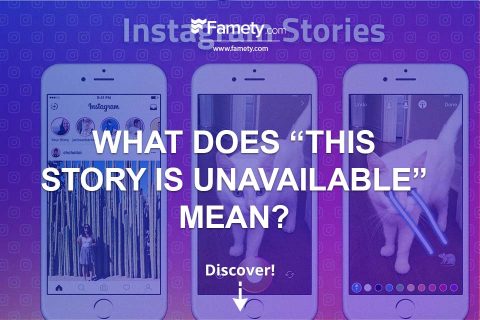
No comments to show.