If you are curious about trying out a new social network, you’ve signed up for Snapchat. You like this platform’s features, but there is a problem that is giving you several headaches: you have noticed that you have made a mistake when creating your account and chose a username you just don’t like. So you went to Google, looking for answers on how to change your username on Snapchat, but can you actually change your Snapchat username?
Well, we’re happy to announce that you’ve come to the right place at the right time! In the guide you are about to read, you can find a detailed explanation of how to solve the problem you encountered on Snapchat. However, we want to make one important thing clear: Snapchat allows you to change only the display name, therefore the name that other users of the platform see in your public or private interventions. The username cannot be changed: the only solution to change it is to delete your account and create a new one.
How to Recreate an Account on Snapchat
If you want to change the latter, you can only delete your current account and create a new one. Before doing so, however, please note that you will lose all the data in your current account with this operation. What do you say? Despite this, are you going to proceed anyway? If changing your display name is not enough, worry not. You can permanently delete your account and begin anew. Here’s how you do it.
Android
If you wanna change the username on Snapchat via your Android device,
- Connect to the page for deleting Snapchat accounts using any browser (e.g., Chrome),
- Log into your Snapchat account (if you have not already done so) by specifying username and password in the form on the screen and press the Continue button.

Well, now you no longer have to log into your account (which you just disabled) for 30 days. After this period of time, the account will be deleted. To create a new one, in order to use a username different from the one used previously,
- Start the official Snapchat app,
- Press the Register button located on its main screen,
- Write your name and surname in the appropriate text fields and tap the Register & Accept button.
- On the next screen, indicate your date of birth, tap the Continue button,
- Click the “Change my username” link,
- Write the username you want to use on Snapchat,
- Press the blue Continue button again to choose the password to log into your account.
- Finally, enter your mobile number and the e-mail you wish to associate with your Snapchat account and select whether to verify your identity via an SMS or a call.
- Type the verification code that will be sent to you by Snapchat and tap the Continue button to complete the procedure.
iOS
To change your Snapchat username from your iPhone or iPad,
- Connect to the Snapchat account deletion page using Safari (or another browser),
- Log into your Snapchat account (if you have not already done so) by specifying your username and password in the form you see on the screen and press the Continue button.

After deleting your account from Snapchat, create a new one and use a username different from the one used previously,
- Start the official Snapchat app,
- Press the Register button located on its main screen,
- Write your name and surname in the appropriate text fields and tap the Register & Accept button.
- On the next screen, indicate your date of birth, tap the Continue button,
- Click the “Change my username” link,
- Write the username you want to use on Snapchat,
- Press the blue Continue button again to choose the password to log into your account.
- Finally, enter your mobile number and the e-mail you wish to associate with your Snapchat account and select whether to verify your identity via an SMS or a call.
- Type the verification code that will be sent to you by Snapchat and tap the Continue button to complete the procedure.
How to Recreate an Account on Desktop
Let’s follow the easy steps:
- Go to Snapchat on your desktop,
- Log in to your account,
- Click on ‘Delete my Account’ after you get to the Manage My Account page,
- Verify your decision after entering your password,
- Click Continue,
- Log in to double-check.

How to Change Display Name on Snapchat
If you have come to this guide with the simple intention of changing the name displayed on Snapchat, know that you can do it in an extremely simple way: all you gotta do is go to the app settings and specify the name you want to use on the social network. Find everything explained below. Also, if you are interested in boosting your Snapchat Stories, you can buy Snapchat views and increase your engagement!
Android
To change the name displayed on Snapchat from Android:
- Open Snapchat. Start the official social network app.
- Log into your account (if you haven’t done so yet).
- Press the little man icon on the top left and tap the current display name.
- In the Edit Name box that appears in the center of the screen, delete the name and surname present in the respective text fields.
- Write the new name you want to view.
- Click on the Save button to finish the process.
Alternatively,
- Press the gear symbol located in the upper right corner of the screen,
- Tap the Name item in the My Account section,
- Press the Remove name item,
- Tap on the Name item again,
- Fill in the Name text field with the new name to display,
- Press the Save button to save the changes made.

iOS
To change the name displayed on Snapchat from iPhone or iPad,
- Start the social network’s official app,
- Log into your Snapchat account (if you haven’t already),
- Press the little human icon at the top left and tap on the current display name.
- In the Edit Name box that appears in the center of the screen, then delete the name and surname present in the respective text fields,
- Write the new display name you want to use,
- Press the Save button to complete the change.
Alternatively,
- Press the gear symbol located in the upper right corner of the screen,
- Tap the Name item in the My Account section,
- Press the Remove name item,
- Tap the Name item again,
- Fill in the Name and Surname text fields,
- Press the Save button to save the changes made.
One Last Method
As an alternative, you can try reporting it as a bug in the Report Issue section. Try these steps:

- Go to your settings,
- Tap on Support,
- Tap on I Spotted a Bug,
- Type down your request.
- Wait until the changes take place (this is not guaranteed)
As mentioned, you won’t be able to change your username right away. In fact, Snapchat staff might not change it at all. However, it is a possibility; better to try it as the last resort.
Changing Snapchat Username in Short
As we pointed out in the introduction of this guide, on Snapchat, it is only possible to change the display name: the name displayed to other people registered on the platform, not your username. In other words, there is no way to change the Snapchat username unless you report it as a bug. You only have two options to work with. You can either delete the Snapchat account you use and open another Snapchat account or change the display name of your account.
Snapchat cameos allow you to create funny profiles using your face. With the development of the Snapchat platform, new add-ons are coming your way eve...
Snapchat is a social networking service that enables communication with multiple individuals. This platform provides group chat features to facilitate...
If you delete your account, keep in mind that all your data will be permanently deleted and that you will not bring your content back. At the same time, your friend list is also deleted, and you cannot communicate with your friends again. But if you change the display name, it won’t affect your account, and you’re just changing the name.




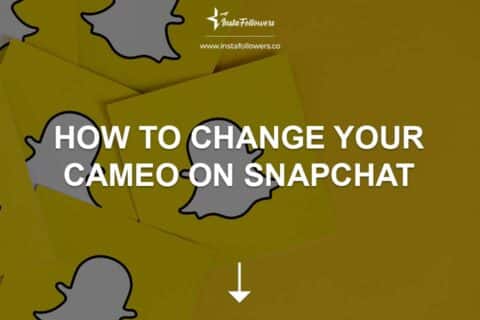




4 Comments
I was able to change my display name with ease
I don’t like my username and I wanna change it
my username has my deadname pls help SDFGHJ
So, if I change my Snapchat username I’ll get to keep my personal info? Sounds great!