Snapchat cameos allow you to create funny profiles using your face. With the development of the Snapchat platform, new add-ons are coming your way every day. You will be able to reflect your feelings in the best way with cameos that will help you create funny clips. In addition, if you wish, it will be possible to create them in Cameos by using the photos of your friends. You must follow some steps when you are wondering how to trade with a cameo selfie.
For this reason, many details have been shared with you in this article. If you are wondering how to create and modify Cameo and have fun with your friends, you are at the right place. You can change the Cameo on Snapchat anytime or send a different cameo to your friends anytime. So come and get ready to find the answers to your questions “What is Cameo and How Does It Work?” in the article.
Changing Stages of Snapchat Cameo Pictures for Android and iPhone
People love cameos on Snapchat. For this reason, Snapchat has made this situation easier for people who want to change Cameos and use the new ones. With simple steps, Snapchat cameos can be changed quickly. These stages are presented below for you:
- After you take a selfie you like, you can save it and use it for a cameo. You will then start creating cameos with what you will do.
- You must open the Snapchat app from your phone or other smart devices.
- You must enter one of your chats on Snapchat. After entering your friend’s chat, you will see the smiley icon in the chat area.
- When you tap on the smiley icon to the right of the chat message area, you must select Cameo’s icon.
- You can use one of the selfies you took for the Cameo or take a selfie when you click it and follow the on-screen instructions. After positioning your face in the best way, you should see the outline of the silhouette turn blue on the screen.
- If you wish, you can also take a photo from the camera roll on your phone and use it for a cameo.
- Snapchat will start creating the Cameo based on your selected selfie photo. You can also make cameos with your friends if you wish. You will see options for this. You can skip this step to return to your chat screen.
- After your cameos are ready, you will be able to use them as you wish to chat with your friends. If you wish, you can create new cameos by following the steps by clicking the “New Selfie” option on the toolbar to change the Cameo. You can learn more on Snapchat Support.
Learn How To Change Cameo Selfie From Snapchat Settings
When you want to manage cameo selfies, it is possible to edit from Snapchat settings. There is a dedicated area for Cameo in Snapchat settings. You should know that you can create the first Cameo and then edit the cameos Snapchat you have prepared. For editing, you need to:
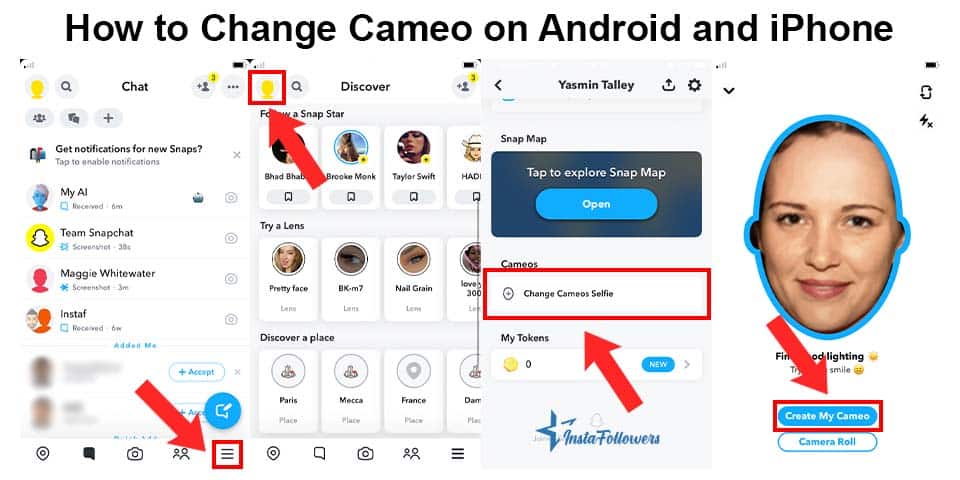
- You must log in to your profile for Snapchat settings. Then just click on “Settings”.
- You must select Cameos from the list that will appear. Then click on the “Change My Cameo Selfie” option from the Actions section.
- When you come to the Create My Cameo section, you can replace the Cameo you have previously determined with the new Cameo. For this, you must select a photo from the camera roll.
- To change your Cameo’s body, you can create a new Cameo by clicking Change Cameos Body Type from the Actions section.
- If you want to delete Snapchat Cameos or create new ones, you can re-enter the Actions section and delete the ones you have used old.
- Your new selfies will be used in the cameos you create. But remember, on Snapchat, you’ll only be using a selfie for cameos.
After changing your Cameo, you can learn how to make a group chat on Snapchat to send your Cameo to your friends in one group.
Edit Who Views Your Cameo Selfies on Snapchat
Who can see cameo stories is very important for Snapchat users. If you care about your privacy, you can make Cameo arrangements from the privacy settings. If you have made Cameos public in your privacy settings, all users in the application will be able to view your Cameos. So, if you’ve set your privacy to be just me, no one but you will be able to see Cameos. Even if you have privacy set to Friends Only, your friends added to the app will display Cameos. You can adjust who can see Cameos on Snapchat from the privacy settings anytime. To do this, follow the steps below:
- After opening your Snapchat application, you must enter your profile.
- It will be enough to select Cameos from the Settings section.
- Afterward, you can select “Who Can See My Cameo Selfie” and edit it.
Conclusion
If you are tired of the monotony on Snapchat and want a new change in your chats, Cameo will be for you. Choosing Cameos, which you created with your selfies while chatting with your friends and loved ones, will make a difference in your conversations. So choose the selfie that appeals to you the most and get ready to create cameos.









No comments to show.