Your Discord bio serves as your online persona, just like your profiles do on other social media platforms. It is how you present yourself to other users on the same server. It allows you to express and share your hobbies, preferences and likes. Thus, your Discord bio should accurately represent who you are. What if, though, you wish to change it? You can feel that a change is necessary because you have developed new interests, wish to talk about something different, or are tired of your current bio. For whatever reason, you might be curious about how simple it is to modify your Discord bio. So we are here to tell you that it is simple. We will explain how to change your bio on Discord.
To help you with this, we will also talk about what a Discord bio is and how to put a bio on Discord in this article.
What Is Discord? How Does It Work?
Before we move on with how to change your bio, you may ask what is Discord. Discord is an alternate voice, text, and video chat system for those who prefer online interaction with friends and communities. This text and voice chat system combines Skype’s audio and video chat functionality with instant messaging providers’ text messaging functionality. Additionally, you may download and use this chat program for free on any device that runs Windows, iOS, or Android.
Discord serves as a home for all online communities with similar interests and individuals with social networks. Because of this, it uses phrases like server, channel, DMs, Go Live, and Nitro, just like other platforms.
You are renting a space to use Discord, which is the server. The Discord server is entirely free to use, unlike other services. Therefore, starting a new server and inviting others to join your server is simple in Discord. The Channel server, on the other hand, is a topic-specific server that can be utilized in text or voice form. You can post text messages and share files with your group via text channels. However, with voice channels, you can speak with your group members via voice or video chat.
In Discord, sending private messages to other users is known as DM, and going live, or sharing your screen with other users on the same server or DM for you, is known as Go Live. Discord’s premium feature is called Nitro. These enhancements also include better voice and video quality, the ability to personalize your Discord Tag, and other features.
Introduction to Discord Profile: What Is Discord Bio?
A banner, avatar, and bio are just a few components that make up a Discord profile. These three components give people you connect with hints about your personality, creativity, and hobbies.
When someone clicks on your profile, they are greeted with your profile banner. They are positioned behind your avatar horizontally. Your Discord profile icon, which is displayed on the servers, in voice chats, and in text chats, is your avatar. An avatar gives people a glimpse into who you are and helps them associate the image you use with your personality, whether it’s of yourself, something amusing, some artwork, or a fictional character. To give visitors a sense of your personality, preferences, and hobbies, you can also select an avatar and banner that go well together.
The Discord bio, which is a section where you can write text about yourself on your profile, is another component of the Discord profile. When someone clicks on your image to view your profile, they see your Discord bio. A Discord bio typically contains 190 characters and gives readers background information about you.
Before composing your bio, you should choose the feeling you want to give out. Do you want to appear jovial? Serious? or sincere? Whatever you write in your bio, your tone will influence how people perceive you. So, if you’re seeking Discord bio-inspiration, consider the following:

- A short description of who you are
- Some facts about yourself
- A joke or a witty remark
- A song phrase
- A movie or TV show quotes
- Emojis
- A short phrase such as “Hello!”, “Hey there!” etc.
- Popular phrases you can find online
How to Put Bio on Discord
Putting a bio on Discord is easier than you may think. To add a bio on Discord, simply make sure to follow the steps we provided below:

- Go to your Settings > Edit profile
- Scroll down and click on the “About me” part to edit.
- Write your bio that is a maximum of 190 characters.
- Click on the “Save changes” button.
You’re all set! You are now aware of how to create a Discord bio. Furthermore, you are now ready to use Discord to its fullest extent. There is a chance to edit your bio later if you change your mind, though. Check out the part below if you’re curious about how it’s done.
How to Change Your Discord Bio
You shouldn’t assume that just because you have a Discord bio, you’ll always be happy with it. You can discover fresh subjects or interests that you desire to discuss with your community. Or perhaps you’ve just become tired of the one you’re using and want to take a chance. But don’t worry, whatever the reason, changing your Discord bio is simple.
If you’re wondering how to change your bio on Discord, there are two options. To make changes, you can use Both the web and mobile versions. You can also check Discord Support for help. Let’s begin by discussing how to update your Discord bio on the web.
How to Change Your Discord Bio on Web
To change your bio using the Discord web app, follow the steps we provided below:

- Open Discord on the web or download the app to your computer.
- Log in to your account.
- Go to Settings on Discord.
- Click on Edit User Profile > About Me

- Delete your previous bio and write your new bio.
- Click on the emoji icon button if you want to add a Discord emoji.
- Once you are done, click on the “Save changes” button.
How to Change Your Discord Bio on Mobile
To change your bio on Discord using the mobile app, follow the steps we provided below:

- Open the Discord app on your mobile device (Android/IOS)
- Log in to your account.
- Tap on your profile icon to open Settings.
- Click on Profiles > About Me
- Delete your previous bio and write your new text.
- Click on the “Save icon” button.
Remember that you cannot use Discord emojis on the mobile app. But you can utilize system emojis from your phone to add emoticons to your bio using the Discord mobile app. Aside from this, changing your Discord bio on both the web and mobile apps will be a similar experience for you.
In the fast-paced world of Discord communities, offering customization options to your members is essential. One effective way to enhance user experie...
Discord is an outstanding platform for maintaining connections with friends and nurturing vibrant online communities. If you happen to be a server adm...
If you want to grow your server, you can use Buy Discord Members service offered by Instafollowers with an affordable price.
Conclusion
In conclusion, we talked about what a Discord profile and Discord bio are and explained how to change your bio on Discord in this article. We sincerely hope that this article was helpful to you in changing your Discord bio and also coming up with ideas for what to write there.





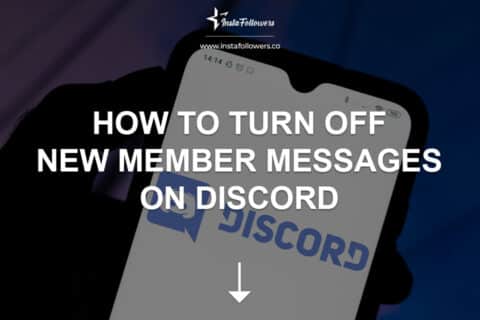



No comments to show.