For all of your casual discussions with friends, Snapchat is the original. You can express your ideas using the platform’s numerous customizable functions. You can put your own spin on anything with Snapchat, whether you are just sharing random photos with your buddies or conducting in-depth discussions.
The capability to add GIFs is one such fantastic Snapchat feature. Since Snapchat is mainly a photo-sharing app, the main goal is to make these photographs as engaging and imaginative as possible. The use of GIFs in this situation is important.
There is a good reason why GIF stickers are so well-liked. The animated emoticons improve the whole digital experience by adding life to your photographs and being funny.
GIFs make texting a whole lot better. They assist in bringing out emotions and animation that simply cannot be expressed with language alone. Snapchat also allows the ability to send and receive GIFs, as do the majority of social networking networks.
Regardless of whether you use an iOS or Android device, in this article, we will cover how to send GIFs on Snapchat.
How to Send Memes On Snapchat
If you have favorite videos or memes to share, but you do not want to send them as pictures. Here is how to send memes on Snapchat: send them as GIFs! It is the funniest and most enjoyable way to send memes. In the followings, you can find how to create and send GIFs on Snapchat.

How to Make Custom GIFs
A succession of animated moving images that play continuously in a loop is what Graphics Interchange Format, or GIF, is all about. They add a new dimension to your image, which would be boring and static otherwise.
You can carry on an entire conversation with just GIFs since they are so entertaining. If you want to know how to make your GIFs, follow these steps:
- Launch the GIPHY app.
- Tap on “Create.”
- Choose from these three options: camera effects, take a photo, or gallery.
- When you are finished, tap on the arrow at the bottom of the page.
- Click on the share GIF button if you want to save.
Now, let’s learn how to send GIFs on Snapchat chat.
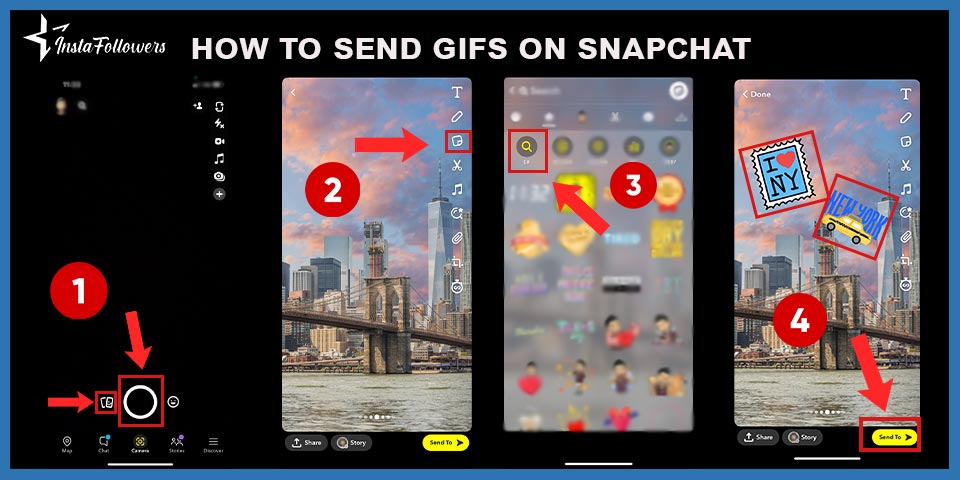
How to Send GIFs on Snapchat Chat
Sending GIFs on Snapchat is a piece of cake. You may easily add GIFs to your snaps by following a few simple steps. This is how it’s done:
- Open Snapchat, fill in your nickname and password, and log in.
- Take a snap/upload a pic from the camera roll.
- Click on the “Sticker” button.
- Choose the “GIF” section and click on the GIF you want to share.
- Once you choose, it will appear on the screen. Place it wherever you want.
- Tap on the arrow on the right, then choose your friends.
Perfect, you can send GIFs on Snapchat.
If you have a problem while sending GIFs, you can contact Snapchat Support.
How to Send GIFs from the Camera Roll
Here is how to share a funny GIF file that you found online on Snapchat, as opposed to the prior situation where we added tiny, animated GIF emoticons to your images.
- In your camera roll, make sure the GIF you want to send is there.
- Search for the GIF in the gallery.
- Snapchat will appear when you click the share button.
- If you wish to post the GIF as a story instead of sharing it with your friends, it will display on Snapchat.
How to Send GIFs on Snapchat on Your Phone
Since sending GIFs on Snapchat is with the help of third-party applications, it also differs in phone operating systems. (iOS, Android, etc.) Here is how to send GIFs on Snapchat on your phone.

How to Send GIFs on Chat on Android
On your Android phone, you must first install the GBoard app before you may send GIFs to your friends directly from a keyboard.
Many users of the Snapchat platform are wondering the answer to the question, "Can I be logged into Snapchat on multiple devices?" The Snapchat platfo...
You increase your interactions by sharing content such as photos and videos with your friends on the Snapchat platform. Especially the friends you com...
You may now send GIFs in chat after installing the Gboard. To learn, follow these instructions:
- Log into your Snapchat account by opening the app.
- The bottom menu’s “Chats” button should be selected.
- Open the chat’s keyboard, choose the friend you want to send the GIF to, and then click “GIF.”
- There are a ton of possibilities from which to choose. Choose the GIF you want to share.
- Send the GIF using the arrow.

How to Send GIFs on iOS
Using your iPhone’s GIPHY keyboard, you can send your friends GIFs directly through Snapchat conversations. But first, you must turn on the keyboard.
After enabling GIPHY, we will show you how to use the GIPHY Keyboard in the following step:
- Open Snapchat and select the Chat option.
- Open the chat of any friend you choose.
- Long-tap on the globe symbol after launching the keyboard.
- Choosing GIPHY will open the keyboard.
- There will be several GIFs; tap on any of them to send them.
- Lastly, select the GIF and paste into the ”Send a chat” section after copying.
GIFs can now be sent simply from your keyboard.
Speaking of iOS, you can also access Snapchat on macOS ( Mac ), so you can learn how to get Snapchat on Mac.
Conclusion on How to Send GIFs on Snapchat
Snapchat is a fantastic software for communicating with friends in the most entertaining ways. Additionally, using GIFs is undoubtedly a plus, given all the features that Snapchat already offers. Having read this post, you now understand how to send GIFs via Snapchat chat and messages, as well as how to include GIFs in your snaps.









1 Comment
Great post! It was really helpful to learn how to send GIFs on Snapchat. I especially liked the step-by-step instructions and screenshots. It’s a great way to add some fun and creativity to your snaps. Thanks for sharing!