YouTube is the most popular platform for viewing and sharing videos. Life is easier for you if you have its app on your Android or iOS phones. However, there may be times when you want to use its desktop version. In today’s guide, we are going to talk about a very interesting topic; how to view the YouTube desktop version on your mobile devices. At the end of our guide, you can also look at the ways of viewing your search and watch histories on your mobile device. If you’re ready, let’s take a drive right in!
View YouTube Desktop Version on Mobile Devices
Even if you have the app of YouTube on your mobile phone, you may want to view its desktop version from time to time. However, when you open the YouTube page in a web browser, you are going to be redirected to the app. That’s very frustrating, isn’t it? Don’t worry; there are a couple of ways to view a full desktop version of YouTube. Let’s first introduce the ways for Android devices and then continue with iOS ones.
Open YouTube Desktop Mode On an Android Device
If you are using an Android device, here are the steps you can follow.
Through Google Chrome and Mozilla Firefox
1) Launch the Chrome or Firefox web browser on your Android device.
2) Type youtube.com in the address bar and tap the Enter or Search option to go to the YouTube official webpage.

Keep in mind if you tap the first option that appears in the web browser you use, your phone will automatically redirect you to the app.
3) Tap the three vertical dots in the upper-right hand corner of the screen.

4) If needed, scroll down and find the Desktop Site option from the drop-down menu and tap on it. That’s all! You will be able to view YouTube’s desktop version on your Android device.

Just like Chrome and Firefox, you can repeat the above process on almost every web browser you use.

Through Opera
You can also view the YouTube desktop version using Opera on your Android device. Here are the steps to do it!
1) Launch Opera on your Android device.

2) Type youtube.com into the search bar.

3) Tap on the three vertical dots in the upper right-hand corner of the screen.

4) Tap on the Desktop button to activate it. The browser will automatically display the desktop version.

There is also one more easy and quick process to view the desktop version of YouTube on your Android device. Just follow the steps below:
1) Open the Chrome or Firefox web browser on your Android device.
2) Type youtube.com in the address bar and tap the Enter or Search option. You will be redirected to the app. That’s okay.
3) Open to the home screen of your mobile phone.
4) Go to the Settings part.

5) If needed, scroll down the menu and tap on Apps.

6) Find and tap on the YouTube icon.

7) Tap on the DISABLE option at the top left-hand side of the screen. Here, you will see the warning of ‘If you disable this app, other apps may no longer function as intended. Your data will also be deleted.’

8) Tap on the Disable App button again.

9) Now, you can open the web browser you always use and type the youtube.com URL. Well done! You will not be redirected to the app.
10) Last few steps are left now. Tap on the three vertical dots in the upper right corner of the screen.
11) Tap on the Desktop option from the drop-down menu. Enjoy!
When you follow all these steps above, you will no longer be redirected to the app when visiting YouTube from your web browser.
Open YouTube Desktop Mode on iOS Devices
You can also see the full desktop version of YouTube on your iPhone. Just follow the steps below.
Through Safari
1) Launch the Safari browser on your iPhone.

2) Type youtube.com into the address bar, and tap the Enter option. You will see the notification of “Open in ‘YouTube?’” Just ignore that and tap the Cancel option.

3) You can see the Aa icon in the upper left-hand corner of the address bar; top on it.

4) Then, tap on the Request Desktop Website option from the drop-down menu. That’s all! Safari will automatically redirect you to the YouTube desktop version.

Through Google Chrome
1) Open Chrome on your iPhone.
Since YouTube has gained popularity and is growing fast, its copyright policy has become fierce to protect the copyright holders. Perhaps, you have re...
Since its initial launch in 2005, YouTube has continuously improved its features to enhance YouTube users' experience and help content creators engage...
2) Choose the three-dot menu in the bottom right corner of the screen.

3) Check the box next to the Desktop Site option. That’s it.

4) The same process can be applied to other web browsers like Opera Mini or Mozilla Firefox.
Suppose you want to avoid all these long steps above and are looking for a short path to use on Android and iOS devices. We have good news! You can click on the link below to be on the desktop version of YouTube on any mobile device.
View All Desktop Versions of Websites From Mobile Devices
Many of the website features may not be available on the mobile version. That’s why you may be looking for a way to view the desktop versions of websites from your mobile device.
On iOS devices
If you are using the Chrome browser on your iOS device, you can repeat the abovementioned processes.
- Launch Chrome on your iPhone.
- Choose the three-dot menu icon in the upper right corner of the screen.
- Check the box next to the Desktop site.
- Finally, allow the page to reload.
On Android devices
Here are the steps to view the desktop version of any website using the Chrome browser on your Android device.
- Launch Chrome on your Android phone.
- Visit the website that you want to view in the desktop version.
- Tap on the three-dot menu icon.
- Check the box next to the Desktop site. The website will automatically refresh itself.
In order to switch back to the original mobile view, all you need to do is to apply the same steps and undo the checkbox next to the Desktop site option.
How to View YouTube Search and Watch Histories on Mobile Devices
YouTube automatically stores the history of every video you watch. At this point, you may be wondering how to look at the list of watched videos and search history on the platform. Here are the basic steps you should follow.
1) Tap on the YouTube icon on your mobile phone.

2) Then, tap the Library button at the bottom right of the screen.

3) Now, tap the History option. Here, you can see the videos you have already watched. That’s it!

If you want to delete your YouTube history, you can read our dedicated article as well.
Our Final Thoughts on YouTube Desktop Version
When you tap on a YouTube link in your web browser, it will automatically redirect you to the app and plays the video you want to watch. Although this integration is created to improve the watching experiences of users, some people may find it annoying. Today, we’ve talked about the ways to view the YouTube desktop version on both Android and iOS devices. If you want, you can also follow the same steps to view the desktop mode of any website. We hope you had fun!
If you want to increase your chances of getting more organic views and boost your popularity on the platform, buy YouTube views now!








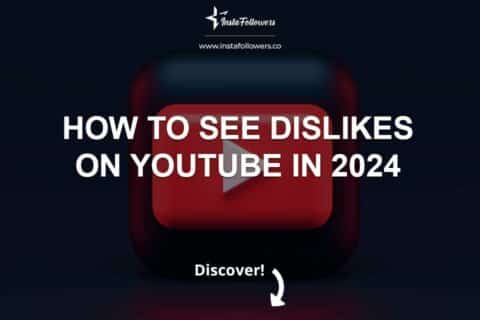
2 Comments
How to sign in to youtube
After opening YouTube, click on the “sign in” button. Select an existing account or add a new account. You can sign in with your Google account.