YouTube, as you know, is an important platform used all over the world. Unfortunately, the fact that the widespread use of this platform is also so effective in the creation of unhealthy content. You need to protect yourself, your loved ones, and your children from inappropriate videos and channels. There may be different problems with YouTube every period. You have the opportunity to block these YouTube channels and videos as you wish. This way, you may get rid of these unhealthy channels. Many people nowadays use the YouTube blocker feature.
Today, YouTube is the most used entertainment and content platform for children. This platform with video content does not require reading knowledge. So, it attracts the attention of even small children who may have access to the internet. Therefore, this situation may also reveal some inconvenient situations. To prevent this situation, YouTube extracts, monitors, and blocks millions of videos from the platform. However, not all content is still suitable for children. That’s why it’s so important to provide parental control on YouTube. One of the parental control tools is Restricted Mode. Let’s see how you can block videos on YouTube.
In this mode, you may clear search results on YouTube to extract adult content. This way, your child can not access videos watched by other viewers but marked as inappropriate for children. Although this process is not enough, it is a good starting point to make videos on YouTube safe.
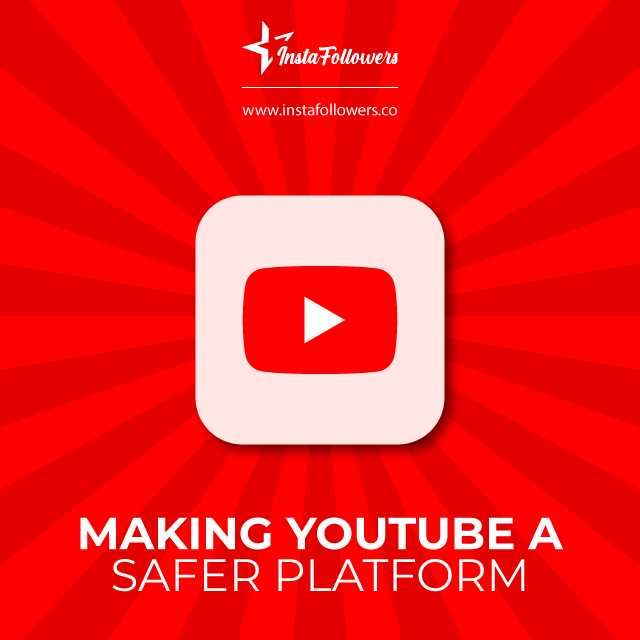
Making YouTube a Safer Platform
Google helps parents control their children’s activities with its Safety Center tools. But for this, you must first be a good digital user. With these Security Center tools, you may enable content filtering and other blocking features on YouTube and Google searches which will help you block videos on YouTube. Consider reporting suspicious or inappropriate content you see on the internet too. You do not have to provide Parental Control on YouTube only on the web. You can also do this on your mobile devices such as your android phones or iOS devices. Let’s take a look at how you can activate YouTube Parental Control from your mobile device and computer.
YouTube Content Limitation on the Web
- First, log in to your YouTube account from the web page.
- Then, open settings from the upper left corner or the right dropdown menu.
- Turn the system on from the filtering section at the bottom of the page.
YouTube Content Restriction on iPhone
You can also set YouTube parental controls on the iPhone. Follow the steps below to enable this mode in the YouTube application:
- Log into your YouTube account from the web page.
- Open the settings in the upper left corner or the right dropdown menu.
- On the page that opens, switch the system to on from the filtering section.
You may also choose the allowed content option. That way, you can have your kids download only age-appropriate content, based on their ratings.
YouTube Content Limitation on Your Android Phone
If you want to filter on the YouTube Android app:
- Log into your YouTube account via the web browser.
- Open the settings in the upper left corner or the right dropdown menu.
- Same as the iOS process, on the page that opens, switches the system to the filtering section.
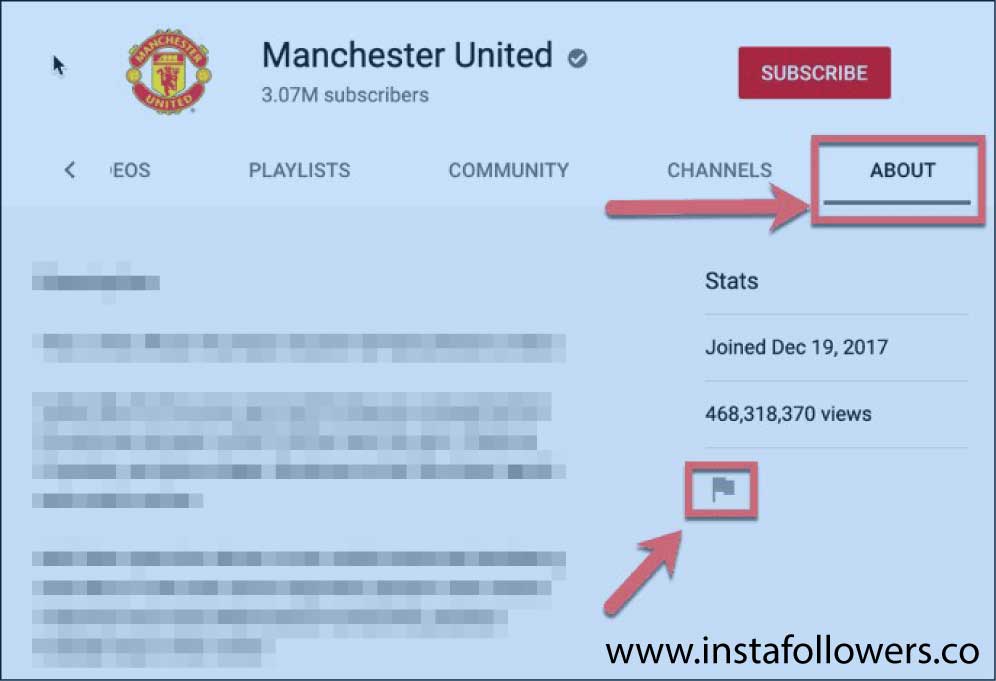
How to Block a YouTube Channel
It is effortless to block YouTube channels. You may use your phone or computer to do this. These operations you can do to block a YouTube channel are listed as follows:
- First of all, you need to go to the channel’s page you want to block.
- Click or tap “About” on the channel page you entered.
- Here, you will see an icon in the form of a flag.
- When you click or tap on this icon, you will see the block the channel option.
- After you click this block the channel option, you may complete the process by pressing the send button.
With these operations, you may block YouTube channels. Thanks to this blocking YouTube channel process you have done, you will not access this user’s videos. You can not comment on users’ pages, and channel owners can not send you messages. If you only want to block a specific video on YouTube, that is also possible. Here are the steps you need to do to block specific videos:
- From the video list, open the specific video you want to block.
- Click or tap on the right managements tab on the left panel.
- You will see the “Block out of ownership” option under the “Ownership” section.
- YouTube will redirect you to a new page from here.
- Finally, click or tap on the “Block out of my own” and hit save.
After these procedures, it will be safer watching a video on YouTube for your child. You may also download a video blocker from Google Play for your Android phone to block unwanted content on YouTube.
Shortly, Blocking Videos on YouTube
YouTube may often contain content that is not suitable for children. YouTube offers many methods to prevent this inappropriate content. Some of these methods are restriction and prevention. With these methods, you may restrict content that is not suitable for your child based on video ratings. You can also block videos on YouTube and channels with inappropriate content with the blocking method. If you are a mobile device user, you can also use the YouTube Kids application. With the YouTube comment filtering feature, you have the opportunity to filter the comments with inappropriate content. By the way, if you come across a problem while you are about to block some videos and can’t log in to YouTube, we suggest you read out article on why you can’t sign in to YouTube.
YouTube is one of the most competitive platforms for creators, businesses, and influencers. To stand out, you need more than just great content—you ne...
Since its initial launch in 2005, YouTube has continuously improved its features to enhance YouTube users' experience and help content creators engage...
Increase your number of likes with our buy Youtube likes service!








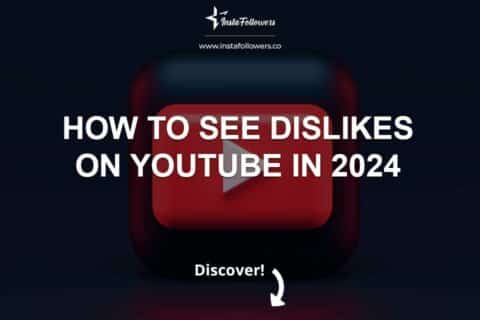
1 Comment
Even my grandmother knows how to block videos on Youtube. I felt like a complete outsider. Thanks for helping me out.