Online gamers use Discord not only for the ability to create communities or servers to share video games. If you are a server administrator, you could grant individual permissions (roles) to other people to help you optimize the community by adding content in text, voice, or video format. There are various roles that you can assign, create, combine, or delete on your own to control information in the community. And of course, you can also add roles in Discord.
Therefore, this article will instruct you about roles in Discord. You will also see how to create and delete them if you need them. With this, you will grant permissions such as being part of the server’s administration, adding links, silencing certain users, creating instant invitations, etc.
What Is a Role?
In Discord, you can expand the rights of a specific participant, giving him more functionality. After creating a channel or server, everyone except the founder is endowed with a minimum set of permissions by default. Still, if necessary, you can configure a role (or even several) by adding the essential options. So, after distribution, part of the tasks will fall on specific people. For each tolerance group, you can assign a name and set an individual color, which provides a better visual perception when working with the application.
Role Types
A role is a permission with a predefined name that grants the opportunity to a user to generate or perform some task within the server. They are binary codes that can be combined to perform various actions between users and administrators of the channel or community. In Discord, some permissions are divided into:
- General: These are server administrator permissions, emojis, roles, or channels. You also can remove or ban members and change nicknames.
- Texts: With them, you can send messages, TTS (text to voice messages), mention users, add reactions, attach files, and read message history.
- Voice: Allows you to connect, speak, mute, deactivate the audio for some members, use of priority speaker, etc.

How to Add a Role to a User
Setting up Discord Roles will help you manage users on your Discord Server. And, it is good to create roles before inviting users to the server. If roles have already been created, it will be easy for you to assign roles. Administrator and moderator, these two roles are essential for a server.
Let’s see how you can add a role in Discord so that it can then be assigned to specific people:
- Go to the application, create a channel and add members;
- Select the required server with the right mouse button and go to its settings;
- Select “Roles” from the list of available settings;
- Click on the button in the form of a “+” sign at the top;
- Specify the title of the position, select the color and add the rights that the user will have
- Save the changes made;
- Here, by moving the toggle switch to the active role, you can set some additional settings – the ability to show interlocutors with a position separately from the rest and allow everyone to mention it;
- From the moment of creation, you can give this role to the selected user, for which you need to choose his name, then click on the “+” to expand the list where to apply the title of the position.
For the convenience of work, it is better to create several sets of permissions to provide them to different people. Some roles can be assigned to one user.

Assign Roles
You might want to manage the users on your servers properly. Therefore, it is ideal to designate and assign roles to those who are the most frequent. Having roles created before having people in the community, yields better to control. Also for the exposed content and assign the necessary permissions. If you want to start adding roles to Discord, do the following:
- Open the server you manage.
- Locate the user to whom you want to put the role.
- Left-click on the name. You will see a window unfold.
- In the ” No Roles ” section, press the plus symbol (+).
- Select the roles you want to put.
Concluding Roles
Adding roles on your Discord servers is a task that can be tedious. But that you will undoubtedly need in the long term in your community. With the roles, you will manage all the messages in voice, text, and video format that each user sends.
In the fast-paced world of Discord communities, offering customization options to your members is essential. One effective way to enhance user experie...
Discord is an outstanding platform for maintaining connections with friends and nurturing vibrant online communities. If you happen to be a server adm...
For bigger server, buy discord members from Instafollowers with fair prices and reliable shopping.





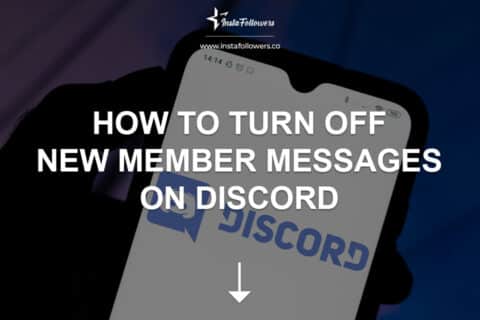



1 Comment
As an manager I add roles on Discord every once in a while. It helps me organize more efficiently!