Are you ready to get to know YouTube, one of the most used social media platforms of recent times? We know that you watch dozens of different videos from here every day. But if you favor your streaming history not being visible even to you, we would like to point out that you can delete your history completely. Moreover, the function of saving history can be completely disabled on YouTube –yes, you heard right! You can cancel the history recording! See how to delete YouTube history. In this blog, we’ll explore the different methods to manage your YouTube watch and search history, including how to delete, pause, or automate its removal for enhanced privacy and a better user experience.
How to Delete YouTube History
Deleting YouTube watch history is a fairly easy process that you can perform on both your computer and mobile devices. You can follow the steps below to delete your YouTube watch history on your computer and also on your mobile devices. Also, if you are passionate about YouTube, buy YouTube views from Famety and increase the engagement of your videos. Now, let’s learn how to delete history or other words, how to clear history on YouTube.
Delete YouTube History on PC

- First, go to the YouTube website.
- When you enter the YouTube website, click on the “history” option in the left menu.
- On the page that opens, you can see all the options related to your watch history in the right corner.
- If you wish, you can clear YouTube history by choosing”clear all watch history” from here.
- You can also pause your entire watch history in this section. So you don’t have to constantly clear your watch history.
- You can see the more detailed settings page by clicking on the “Manage all history” option.
- It’s that easy to delete all history on YouTube.
Remember that when you stop your YouTube watch history, it stops in your search history. So you can’t see a retrospective search or tracking from either of them.
Delete YouTube History on Mobile Devices
How to clear youtube history on mobile devices, you may ask. Deleting your history on your mobile device’s YouTube app is also quite simple. You can easily do this on your Android and IOS devices. Follow the steps below to clear your YouTube search history.

- After logging into the YouTube application, click on the “Library” option from the main page.
- Here you will see the history page.
- Click on the “View All History” option.
- From here, click on the three-dot option in the upper right corner.
- Here you can manage your history settings.
- You can turn off all your search and watch history by clicking on the “Pause all history watch” option.
- Or you can clear your watch history simply by choosing “clear all watch history.”
How to Delete YouTube History Automatically
If you want to delete your YouTube history, but you don’t want to clear it all the time, or you don’t want to close it completely and lose your search history, you can do one more thing. YouTube also gives you the option to delete your history automatically. It’s pretty easy to do too. You can set the automatic deletion of your YouTube history by specifying the time interval you want. To do this, follow the steps below.

- Sign in to the YouTube website or YouTube app.
- Select “history” from the left menu on the YouTube website. To do it from the mobile application, click on the “library” option and then click on “history.”
- When you click on the “Manage all history” option, you will see the “auto deletion” option on the page that will open.

- By clicking this option, you can specify the time period you want your YouTube history to be deleted and click “Next.”
- This will save your settings.
How to Turn Off History
As you know, you can also cancel the feature of recording history on YouTube. After following the steps above, the “Turn on Watch History” option will be located just under Clear Watch History in the next menu. If you disable this button, history will not be saved.
Why You Should Delete Your YouTube History
We all like YouTube. It’s our personal space where we watch videos about our interests and explore. You may not like this area for other people to see. So clearing your history is a pretty good option. You may also not want to see it, as the YouTube algorithm drops you to discover videos similar to the ones you watch. You can delete your YouTube history both to prevent YouTube from receiving data from you and for your personal preferences. But if you want to delete your channel; learn here how to delete YouTube channel. Also, you can always check the YouTube Help page for more information.
YouTube is one of the most competitive platforms for creators, businesses, and influencers. To stand out, you need more than just great content—you ne...
Since its initial launch in 2005, YouTube has continuously improved its features to enhance YouTube users' experience and help content creators engage...
Moreover, it is crucial to remember that YouTube search history and watch history may reveal sensitive or private information, potentially damaging us in various ways. Therefore, knowing how to delete YouTube and search history effectively is essential.








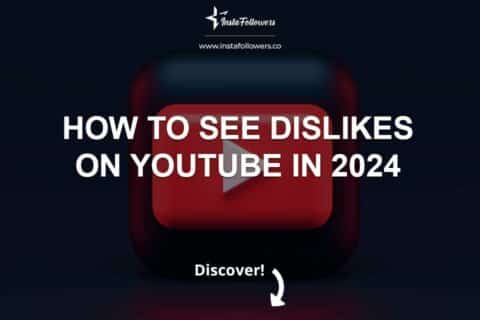
1 Comment
Thank you for providing the blog post on how to delete YouTube history. It is an incredibly helpful resource for those looking to keep their YouTube activity private. The post is well-written and easy to understand, making it a great resource for anyone looking to delete their YouTube history. Thank you for your contribution to the community!