Pinterest is great for sharing your ideas, notes, or art. You point out your interests in people. Even the name of it derives from interest. “P” + “interest” is Pinterest. The things you loved and marked are pins. In that logic, it is a great identity design for a website. For a social media platform, identity design is crucial. Anyway, most of the Pinterest pins are open to the public unless the users specify the opposite. You make spectacular collections of pins to examine later. But as we initially indicated, most collections are arranged to be opened publicly. Maybe you don’t want a pin in your profile. In that case, it is easy to remove a pin from Pinterest. We will be showing you how it’s done both on the website and the mobile app. Let’s see how you delete a pin on Pinterest.
How to Delete a Pin on Pinterest on the App
You can prefer to delete your pins or your board. If you don’t want to delete your pins manually, you can learn how to delete boards on Pinterest. When you need to delete just one pin, deleting it on the Pinterest app is quite easy when you follow as below:
- Open the Pinterest app.
- You will see your main page with a few photos. There are four icons on the bottom. You should tap on your profile picture.
- After you tap your profile icon, you will be in your Pinterest account.
- You will see an “all pins” collection right above the screen.
- Tap on it to access all the pins.

- Select the pin you need to delete.
- Tap on it. You will see an icon with three points on the right. Tap on it.
- When you tap on it, you will see an options menu.
- Tap on the first one with text on it like, edit the pin.
- Go down to the menu to find the delete button.
- When you click the red button, you can delete the pin.
- That’s it.
If you have problems when you try to delete your pins, you can contact Pinterest Support.
How to Delete Pins on Pinterest on the Website
Deleting pins on the Pinterest website is as easy as the mobile app:
- Access the website by your web browser; Google Chrome is the most commonly used one.
- You will see your Pinterest board. There are photos similar to your collections. You need to find your profile picture. It is the icon at the top on the right.
- There are two other icons rather than your profile picture. You should click your profile icon. When you click your profile picture, you access your profile.
- There are your data like your profile picture, your name on Pinterest, and your nickname in the middle of the page.
- After you scroll down the page, you will see your collections on the right. There are your pins on the left of your collections.

- The section of it is called “all pins.” Click on it.
- Now, you can easily select the pin you want to delete. When you move your cursor on it, you need to click the top left edit icon. After you click it, you will see a menu.
- You should be clicking the button written delete on the bottom left. The website will ask you whether you are sure or not.
- There is a button in red color. It says ” delete the pin”. You can click on it.
- Now, it’s gone.
Pinterest users can delete pins when they no longer need them. These pins can be your posts, so you should buy Pinterest Repins to not lose them.
Conclusion: How to Delete a Pin on Pinterest
As you can see, you can delete a pin by opening the pin. In the menu, you should click or tap to edit. In the edit menu, you can delete every pin you want. After you learn how to delete a pin on Pinterest, you might learn how to delete boards.








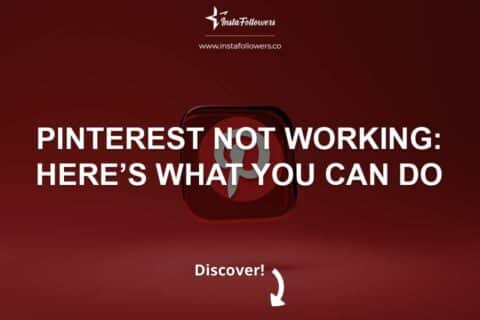
1 Comment
It took me a full day to figure out how to delete a pin on Pinterest. Lesson learned; instead of trying figure things out myself, I’ll be refering to posts like these.