Since the beginning of portable music players, from MP3s to iPods, we have listened to music everywhere, all the time. The way we stream music always changes with the growing technology, and for the last couple of years, we have Apple Music or Spotify and more to stream from. One of our favorite music streaming apps, Spotify, has become huge these days. Spotify app always finds a way to improve itself and stay current. So, when any technical error with it happens, it can become quite frustrating. Not having access to your music everywhere or not listening to it properly when you want to is a huge problem in simple daily life. In this article, we will tell you why your Spotify keeps pausing and what to do when Spotify randomly pauses.
Solutions When Spotify Keeps Pausing
Sometimes even an app like Spotify crashes or has technical issues. Most of the users have faced the problem where Spotify suddenly or randomly pauses the music. That is a common problem, but there are some solutions you might benefit from. Here we have gathered a couple of quick fixes that you can accept as a solution.
- One of the main reasons for Spotify’s auto-pause can be your battery-saving mode. Try turning off your power-saving mode.
- If the problem continues, try uninstalling & reinstalling the app.
- Try restarting your phone and your router. Make sure you have a proper internet connection.
Signing Out From Everywhere
Sometimes, technical problems ruin your online experience. The most common question about these problems is: Why does Spotify stop playing?
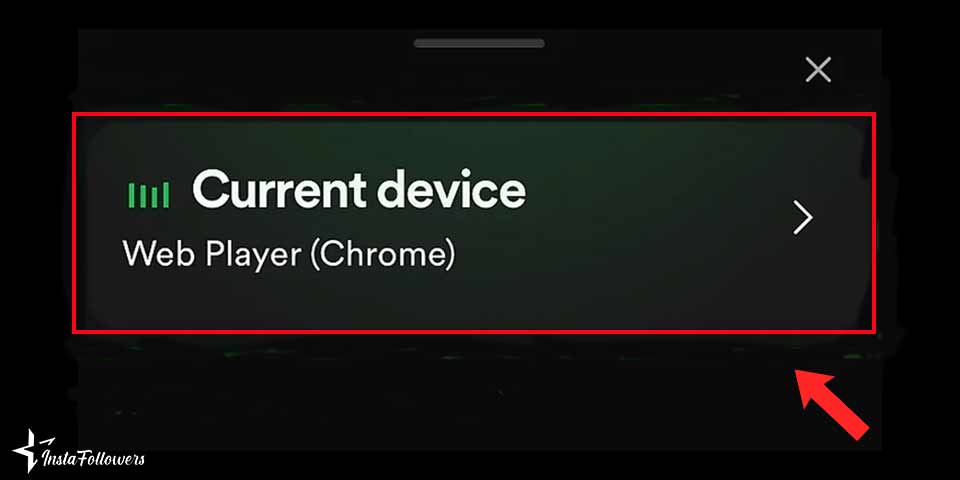
To solve this irritating issue, we have one last suggestion to fix it. If you’re signed in with your Spotify account from multiple devices, it might cause auto-pausing. When you are streaming from one device but connected to others, the app might get confused about where to play the song, stopping the music. One way to solve it is to sign out from all devices:
- Log in to your Spotify account from the website.
- Click on Account Overview.
- You’ll see the “Sign out everywhere” option in the bottom right corner.
- Click on it, and you will be signed out from your devices.
Also, don’t forget to check buy Spotify playlist followers service to boost your unique playlists!
Turning Off Battery Saving Mode
As we explained before, turning on the low-battery mode might also be a reason. To turn off battery mode:
For Android
- Go to Settings.
- Tap on “Battery Saver” and turn it off.
You can also exclude Spotify from the battery-saving mode in Android:
- Open Settings.
- From Device settings, tap on Battery.
- Tap on Battery Optimization
- From the Spotify app, click on Don’t Optimize.
For iOS
- Swipe down your screen from the top.
- Tap on the battery icon to turn it off.
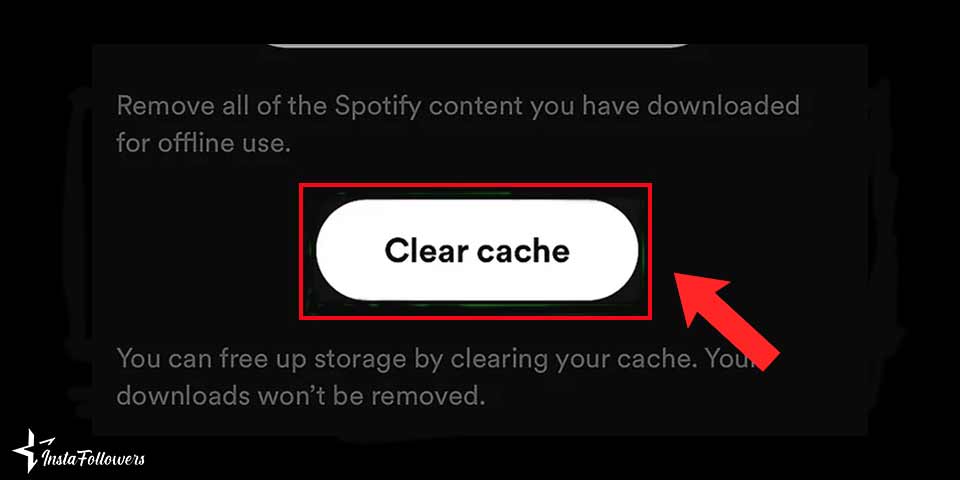
Clear App Cache
You may need to clear the app cache to help Spotify run smoothly again. You can easily clear the cache on the app by clicking settings and privacy on your account. Then, click on storage to see the clear cache option. It’s an easy solution. For more information, you can check Spotify Support!
Concluding with Spotify Keeps Pausing
In this article, we answered why does your Spotify keep pausing. We tried to suggest a few fixes and solutions, and hopefully, we were able to help. If you want to learn more about Spotify, check out our articles about it. This way, you can learn how to use Spotify in a better way. And if you’re saying music pauses when I open Instagram, how to stop Spotify pausing when on Instagram? You can just break two apps’ connection!









3 Comments
My Spotify keeps pausing whenever I switch albums. Never tried applying methods, however. Let’s see if they work.
Thanks for addressing this frustrating issue! I had no idea that connection issues and multiple device logins could cause Spotify to pause unexpectedly. Your troubleshooting tips were really helpful in solving my problem.
Great article! Clearing the cache and checking for unauthorized devices was just what I needed. It’s good to know how these small tweaks can make a big difference in the app’s performance. Really appreciate the easy-to-follow advice!