Since Tumblr announced its new regulations regarding banning adult content from the platform, many Tumblr users were looking for ways to back up their Tumblr blog and leave it. If you don’t want to use your Tumblr blog anymore because of the new regulations or just want to delete your Tumblr account as you haven’t been active on the platform anyways, you can download your Tumblr Blog to keep the content you have created over the years. Once you have downloaded your Tumblr blog, you can also transfer the content to other blogging platforms. Here we have put together a step by step guide on how to download your Tumblr blog.
Step by Step Guide on How to Download Your Tumblr Blog
To download your Tumblr blog, you have to go on Tumblr’s website as the Tumblr App doesn’t allow downloading or deleting your blog. Tumblr will package the blog’s contents in a ZIP file for you to make it ready-to-download. Follow these steps to start the process.

- Go on tumblr.com in any desktop web browser.
- Log in to your account.
- Tap on “Settings” from the account menu, located on top of the dashboard.
- Select the blog you want to export from the options on the right of the page.
- Scroll down and click “Export (blogname).”
- You will receive a message that your Tumblr export backup is processing. This step may take some time according to how much data is in your blog. Check from time to time for a while to see if the process is complete.
- When the content from your blog is finished collecting, a “Download Backup” button will appear. Hit the button to download the ZIP file with your blog’s content.
To download multiple blogs, repeat this process for every blog individually.

What Does The ZIP File of Your Tumblr Blog Include?
Your downloaded ZIP file may include the following folders according to the content of your blog:
- Posts Folder: The post folder will include an HTML file for each blog post, containing reblogs, drafts, private posts, flagged posts, and other hidden posts.)
- Media Folder: The media folder will include media from your posts and any additional media like media in messaging. The files will be in the format you have originally uploaded them.
- Blog’s Messaging Conversations: You will receive a representation of your blog’s messaging conversation in XML format. This conversation may look like gibberish at first sight, but you can use a text editor program to read it.
- Blog’s Posts in XML: In addition to receiving your blog’s post in HTML, you will also have them in XML format.
Conclusion on How to Download Tumblr Blog
If you are not using your Tumblr blog anymore and are ready to cut the ties with this platform, you have the option to keep the content of your blogs. By following the step by step guide provided in the article, you can download your Tumblr blogs on your computer as a convenient ZIP file to archive or use them further in another blogging platform.








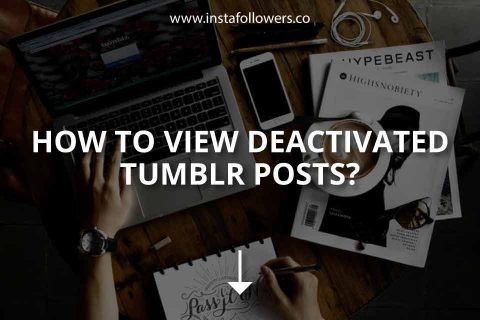
1 Comment
I didn’t believe it when my friend told me I could download my Tumblr blog. Guess this proves it.