Google Calendar was developed by Google to provide a calender service and create a time-management service for internet users on April 13, 2016. It allows its users to create new events and edit them. We can also share our Google Calendar events easily.
Benefits of Sharing Google Calendar
There are various reasons why it is useful to share our Google Calendar. We are in the technological era, and many people are working in an online market. That’s why these people may need to get in touch with each other within today. Think about this: many people in the business world are working on a different project together. When it is the case, they generally use email, message services, or both, to give information about meetings, deadlines, or other work issues.
On the other side, do you think it is efficient? Providing information through these ways means that there will be numerous emails in your inbox. If people can see their partners and team members’ job calendar, there won’t be time-wasting and less effort to provide information. Besides, it makes it faster and easier to arrange meetings and other types of business events. In addition to these, you’ll be able to prime your business partners about new events related to your job in one go.
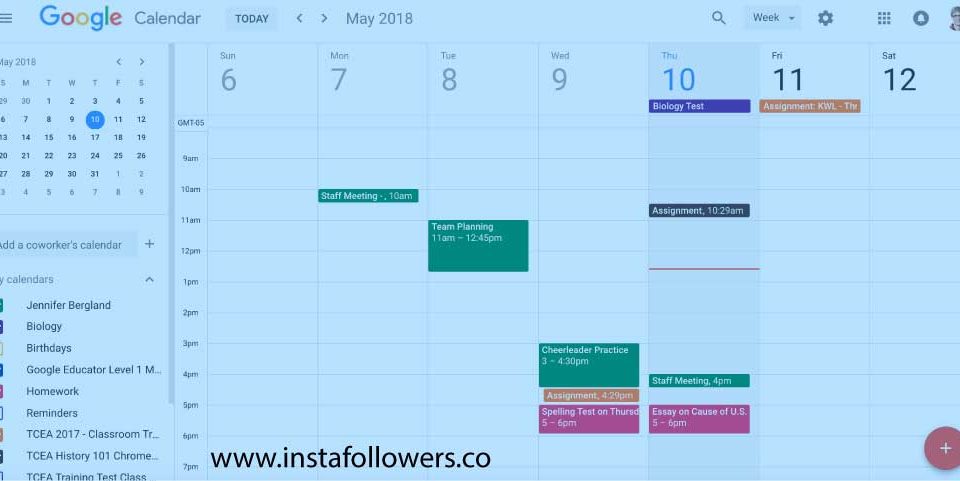
How to Share Your Calendar?
You can easily share Google Calendar with anyone you want, including your friends and family members. By the way, you can create multiple calendars based on different purposes, such as your job, personal schedule, or your children. Here are the steps to do this;
- Go to the official Google Calendar page; www.google.com/calendar.
- Find the ‘My Calendars’ part on the left side of the Calendar.
- Click the down-arrow icon and click the ‘More’ option.
- Click the ‘Settings and sharing’ option.
- Find the ‘Share With Specific People’ part and then enter the email address of the person you want to share your Calendar with. By the way, There will be the permissions box, choose from the menu that comes up; ‘See only free/busy (hide details),’ ‘See all event details,’ ‘Make change to events’ and ‘Make change and manage sharing.’
- Click the ‘Save’ button. The person you chose will receive an email to see your Calendar. If the person wants to add the Calendar to his/her ‘Other Calendars’ list, you need to click the link on the email.
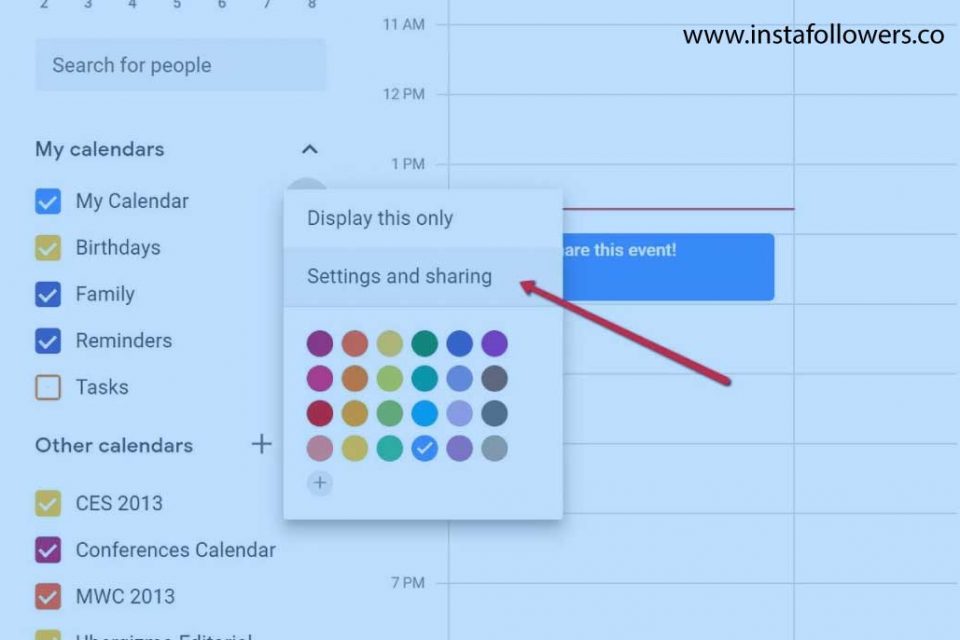
Sharing Google Calendar In Short
To conclude, Google Calendar allows us to manage the time and schedule our job events, from meetings to deadlines. Besides, we can easily share our Google Calendar with anyone we wish to share it with.









1 Comment
I share Google calendar with my collegues so that we can get organized together. Helps tidy up the office schedule nicely.