Since the beginning of social media, we’ve always shared what we are listening to by posting it, creating hashtags, or putting them into stories. The most used music library, the Spotify app, is connectable to various platforms to show or share What you are listening to. One of them is the video chatting app Discord. You probably have heard or used Discord if you like to play games with your friends online while talking with each other. But did you know how to connect Spotify to Discord?
Discord not only shows which games you are currently playing, but you can also connect it to your Spotify and show your friends the songs you are listening to. Now we will explain how to connect your Spotify to your Discord account.
How to Use Spotify on Discord
The Discord app is pretty fun and efficient to use when you are playing or just chatting you’re your friends. When using the Discord app during a game chat, you can automatically see what game is being played. You can do the same whilst listening to Spotify. Here is how to link Spotify to Discord.
- From your computer, open the Discord app.
- Log in and click on “User Settings.”
- Click on the “Connections” menu.
- Under Connect Your Accounts, click on the Spotify icon.

- From the opening page, log in to your Spotify account with your Spotify username.
- After you allow the apps to authorize, your Spotify and discord accounts will be connected.
If there is a problem to connect Spotify to Discord Support. After connecting Spotify to Discord, you can buy Spotify plays and promote your songs by listening and showing on Discord.
Spotify Listen Along Not Working
There is also a Discord feature where you can listen to the same song at the exact time with your other friends, but sometimes after you connected Spotify to Discord, the listen-along feature might disfunction. If you have failed to connect Spotify to Discord for listening along, we might have a couple of reasons and solutions here for you.
- First of all, you need to have Spotify Premium to be able to use the listen-along feature.
- If you are having problems while listening along, make sure to have the Spotify desktop app running.
- And everyone who is joining the listen along needs to have premium accounts.
- Make sure your internet is properly working.
Conclusion About Connecting Spotify to Discord
With this short article, we cleared and learned how to connect Spotify to Discord. We hopefully helped with solving your listen-along feature problems and were able to show you how you can connect the two accounts.
Spotify offers free online music streaming with a premium offline option and has over 400 million active users worldwide. There might be a few issues ...
Our favorite music streaming service in these last couple of years has been, without a doubt, Spotify. In the history of music listening, streaming, d...
If you want to expand your server, you can review Famety’s Buy Discord Members service by Instafollowers with an affordable price, quality and reliable service.








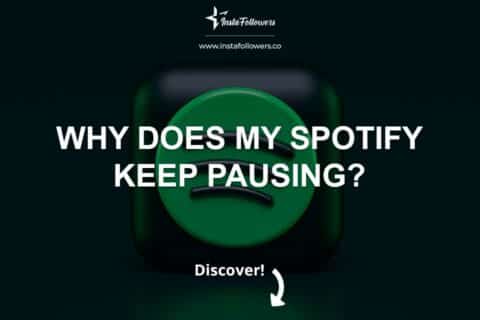
1 Comment
If one asked me what the two best apps were, I would have answered Discord and Spotify. Great to know that you can connect the two together.