YouTube is used by millions worldwide to watch all kinds of videos; many of them face YouTube’s various issues. Like most applications installed on your device, many things could lead to the “YouTube not working” issue.
Some relate to issues originating with your device, while others may be related to YouTube issues or restrictions. As you may face these YouTube issues on your phone or computer, it is important to cover all kinds of reasons and solutions. In this article, we’ll tell you how to fix YouTube issues in the easiest way possible.

How To Fix YouTube Issues On Android and iOS?
If you’re using YouTube on your Android or iOS device, like your iPhone or iPad, try the following steps :
Restart the Device
Many smartphone-related issues can be resolved by restarting your device. This process will shut down apps running in the background, which can cause the issues you are having.
It’s an easy and quick fix that will only take you about one minute by following this step by step instructions :
- First, Hold down the power button.
- Next, Tap on the restart option that appears on the screen.
- Finally, open the YouTube app and check if the issue has been resolved.
Updating the Operating System
Your operating system may be out of date. Therefore, YouTube cannot work properly.
- On Android, open Settings and find Software Update (or System Update). This can be in the “About phone” section if a new version is available, download and install it.
- On iOS, go to Settings -> General -> Software Update, Download and install the update if an update is available.
Updating the YouTube App
The YouTube app should always run with the latest version to take advantage of the latest features.
On Android
- First, open the Play Store and swipe right to open the sidebar.
- Then, hit on My apps & games; you’ll be directed to the Updates tab. All apps that need to be updated will be in the pending updates section. If YouTube is listed among them, click on the Refresh icon to update the app.
On iOS
Open the app store and click on the “Updates” tab. If you see YouTube in this list, click Refresh.
Clear Cache and Data of YouTube App
If you use the YouTube app for a while, you may accumulate a large amount of cache and data and cause problems. To fix it :
On Android
- Go to Settings -> Apps -> YouTube -> Storage. Click Clear Cache to see if that fixes the problem.
- Otherwise, go back to the same setting and tap Clear Data.
On iOS
The best method to do this is to uninstall and reinstall YouTube :
- First, press and hold the app on your home screen.
- Then, tap Delete.
- Next, go to the App Store, and re-download YouTube.
- Finally, open the YouTube app and check if the problem is resolved.
Synchronize Date and Time
The YouTube app may have issues if your device’s date and time are not compatible with the YouTube server. Here is how to fix the date and the time on your device :
- On Android, go to Settings -> General administration -> Date and time, set the right date and time, or choose the automatic setting option.
- On iOS, go to Settings -> General -> Date & Time And then automatically set it to On.
Check Your Internet Connection
YouTube may not work if your internet is having connection trouble. To fix this issue both on Android or iOS, follow these steps :
- First, turn flight mode on and off.
- Then, try to connect via Wi-Fi or your phone’s network.
- Finally, open the YouTube app and check if the issue has been resolved.

YouTube Not Working Solutions For Chrome Browser
Update Chrome
If you can’t watch YouTube videos on Chrome, try updating the internet browser. It is an easy task to accomplish. All you got to do is following these steps, respectively :
- Click on the ellipsis in the top right corner of the browser.
- Click on “Help” then click “About Google Chrome.”
- Tap “Install” and follow the instructions if an update is available.
Check the Internet Connection
As we saw earlier in the Android and iOS devices section, your internet connection may be the problem. Try to solve it by applying the following instructions:
- First, visit a random website to check if you are connected to the internet.
- Then, connect to the Internet if you haven’t already.
- Finally, go to the Chrome browser and try to watch a YouTube video.
Clear Data and Cache to Fix YouTube not Working
If the previous option didn’t work for you, try to clear data and cache.
- Click on the ellipsis on the top right corner of the browser.
- Click on “More tools,” then on “Clear browsing data.”
- Choose the “Last hour” option and click “Clear data.”
Concluding on Why Is YouTube Not Working
In today’s article, we have talked about an important issue that could face many YouTube users, and we have stated the possible causes and solutions leading to solving this problem. We hope these solutions have helped you to fix your YouTube-related issues on your Android device or PC. Please don’t hold back to ask us for help in the comments below, and make sure to read the other related topics on our website. You may also like to know why YouTube is so slow sometimes.








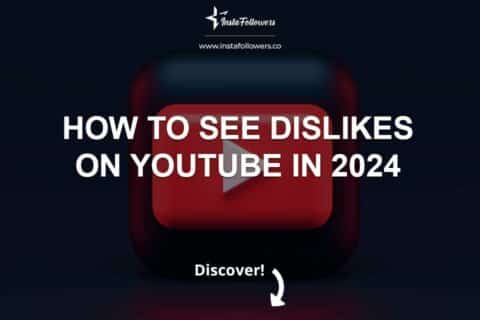
1 Comment
I thought YouTube crashed last night. Turns out it was only my computer.