Have you recently started using Snapchat, and it seems that your friends’ snaps and stories are much better and smarter than yours? Don’t be upset; here is a list of Snapchat tricks to catch up right away and have an envious Snapchat in… a snap!
- Cool Snapchat Tricks That Most People Don’t Know
- 1. Create Custom Stickers
- 2. Activate 3D effects on Selfies (Lenses)
- 3. Re-Enable 3D Effects That Are No Longer Available With Snapchat Tricks
- 4. Give a Different Color to Every Single Letter of a Text
- 5. Write Long Texts on Snapchat
- 6. Send Old Photos to Your Friends With Snapchat Tricks
- 7. Zoom In on the Emojis
- 8. Find Out Who Saw or Screenshot Your Story
- 9. Switch Between Front and Rear Cameras While Recording Video
- 10. Fast Forward Through a Boring Story With Snapchat Tricks
- 11. How to Use Snapchat Live Video Chat?
- 12. Draw With Hidden Colors on iPhone
- 13. Add a Soundtrack to Snapchat Videos
- 14. What Do Those Emojis Next to My Friends’ Names Mean?
- 15. Create Your Custom Geofilters
- 16. Add Three Filters Instead of One With Snapchat Tricks
- 17. Use the Giant Emoticons to Create New Filters With Snapchat Tricks
- 18. Add Friends Near You
- 19. Activate Travel Mode and Avoid Consuming Too Much Data
- 20. Save the Videos of Your Snapchat Contacts to Your Android Smartphone
- 21. Personalize Your Snapcode With an Animated GIF
- To Conclude Snapchat Tricks
- Frequently Asked Questions About
You probably already know that you no longer need to keep your finger pressed on a story to view it, but just a tap at the beginning. And you probably also know that for now, to send money via Snapcash and to see the paid replays granted with the latest update, you need to be a resident in the U.S. But there are many other little Snapchat tricks you may have missed, working both on iPhone and Android.
Cool Snapchat Tricks That Most People Don’t Know
If you are questioning how to speed up or slow down your Snapchat videos, please download the latest iPhone and Android update and apply the corresponding filters by swiping to the right after recording a video. You will recognize the fast forward filter because it is symbolized by an airplane and slow-motion for the snail symbol! Easy right? If you wanna know how to unlock all Snapchat trophies using Snapchat tricks, read this article!
1. Create Custom Stickers
With the latest Snapchat updates, you can create custom stickers from your photos and images. There is a symbol with scissors in the image editing options: tap on it and then cut out with your fingers the part of the photo that you want to turn into a sticker. You can use it limitlessly because it is immediately saved together with the default stickers.
2. Activate 3D effects on Selfies (Lenses)
Snapchat has introduced a new feature to make your selfies (both videos and photos) even more fun on iPhones and the most recent Android smartphones (unfortunately not all due to technical limitations of older devices): 3D filters (Lenses). Just press a few seconds in the center of the screen while the front camera is active, and Snapchat will scan your face to adapt the 3D effects in the most realistic way possible.
You will see a new menu appear with various special effects (some of which are paid), and you can select the animation you like best before taking the snap. Snapchat will give you directions to get the best result: for the heart eyes and the tears, it will suggest you raise your eyebrows, for the zombie and the manga face (the one that vomits rainbow, so to speak), it will make you open your mouth and so.
3. Re-Enable 3D Effects That Are No Longer Available With Snapchat Tricks
The good (and bad) of interactive 3D filters is that they often change, so you never get bored, but this also means that some Lenses you like can suddenly disappear. The trick to reactivate them is to change the date on the mobile.
Go to Settings / General / Date and time, turn off the automatic date and time settings, and configure a past date dating back to a day when you used one of your 3D effects no longer available.
Once you have taken the photo or made the video with the old 3D effect, reset the automatic date and time settings, or you may encounter various problems on your smartphone.
4. Give a Different Color to Every Single Letter of a Text
Did you know that it is possible to create texts with letters of all colors of the rainbow? Here’s how it’s done:
- Write your caption and place the “T” shaped icon to enlarge the text as much as possible.
- Select the first color you wish to use from the color palette.
- Tap the word of the text you want to change and hold down so that the word is highlighted.
- Move the highlighting to any word or letter whose color you want to change, and when it is selected,
- Select the desired color from the palette.
- Repeat for each letter or word you want to customize the color.

5. Write Long Texts on Snapchat
Snapchat allows you to insert a caption on photos and videos up to 31 characters long. But if you happen to have an Apple iPhone, you can get around the limitation and write as much as you like, thanks to a simple trick devised by a Snapchat user (if you have an Android, unfortunately, the only possible method requires the root of the phone):
- Open a new document in Notes and go down 4-5 times, then select and copy the blank lines.
- Open Snapchat, tap to enter text and paste the copied blank lines. Tap on the line you want to use and start writing. To go to the end, select the next line with a tap.
6. Send Old Photos to Your Friends With Snapchat Tricks
The good (and bad) of Snapchat is that it was born to share moments, so you have to take photos and record videos in real-time. But while this is certainly true of Stories, you can still send old photos to your friends via chat. There are two ways to do this.
- Open your Snapchat friends list, select the one you want to send the photo to, and tap on it. Now tap the yellow button: the camera will open, but instead of taking a new photo, tap the button at the downside right and choose a photo from the gallery. You will be able to write or draw on the photo and also add stickers and emojis; when you are done, tap on the arrow at the bottom right to send it.
- Open Photo and select the image you want to send. Tap the share button at the bottom left and then on the ellipsis of the first menu. Activate the slider to share via Snapchat and then tap the activated share button. The selected photo will open in Snapchat, and you can add a caption and a sketch with the marker. However, you won’t be able to use stickers or other special effects. When you have finished editing, tap the arrow at the bottom right to share it with as many friends as you want.
7. Zoom In on the Emojis
This is easy: to zoom in or out on a sticker, select it from the first menu button to edit the photo, place your index and middle fingers on it and spread/squeeze your fingers on the screen, as if you were zooming.
8. Find Out Who Saw or Screenshot Your Story
Tap the symbol next to My Story and then tap a Snap. On the bottom bar, you can see how many views and screenshots the Snap has had. By swiping upwards, you can also see the names of friends.
9. Switch Between Front and Rear Cameras While Recording Video
If you have an Apple iPhone, you can quickly switch between the selfie and the panorama in front of you without interrupting the video recording; just double-tap anywhere on the screen while holding the record button. The length of the video can never be more than 10 seconds.
10. Fast Forward Through a Boring Story With Snapchat Tricks
Did a friend upload 480 seconds of a story to tell about his trip to the aquarium? Jump from one snap to the next quickly: just a tap on the screen, and you will avoid having to watch everything.

11. How to Use Snapchat Live Video Chat?
If when you open the conversation with a friend (by clicking on the ghost at the top, then on My friends and selecting one), you realize that instead of yellow, the button at the bottom right is blue, it means that your friend is online. You can start a video conversation: just press and hold the blue button.
12. Draw With Hidden Colors on iPhone
By tapping on the pencil symbol, you can draw on the snaps, but on the palette of available colors (selectable by moving your finger on the rainbow-colored bar), there is no black and white, at least on the iPhone. If you quickly move to the iPhone screen’s corners while you are on the color bar (without taking your finger off the screen), hidden colors such as black and white will appear in the color picker.
13. Add a Soundtrack to Snapchat Videos
If you are shooting a video with you are playing music on your smartphone through any app (even Spotify), Snapchat will use that song as your snap soundtrack!
14. What Do Those Emojis Next to My Friends’ Names Mean?
If you have been using Snapchat, you will have noticed that emojis appear next to your friends’ names. But what exactly do they mean? If you pull down the ghost panel, click on the settings wheel and go to Manage / Emoji Friends, you can get a precise idea of it thanks to the legend.
15. Create Your Custom Geofilters
Geo-localized filters are artistic writings that you can overlay on your snaps when you are in some popular places like New York, Disneyland, and Barcelona, to name a few. To activate them, you need to swipe left or right while editing a photo or video. You may not know that you can create your geolocated filters and upload them to a specific site: if they meet the standards, they will be approved by the Snapchat team and used by all users!
- To create your geo-localized filter, visit the Snapchat community from your computer and click on Let’s do it.
- To create the writing, you can use an image editing program such as Photoshop or Illustrator: make sure that the images are in PNG format (with transparent background), with 1080×1920 pixels. Leave an empty area on the top and bottom edges, at a distance of 149 pixels from the bottom and top, and avoid the edges.
- By clicking on Next, you can access the page to create the geofilter: look for the place where you want the filter to appear on the map and draw a polygon around the area. Then upload the image and enter the required data to allow the Snapchat team to understand who you are and why that geolocated filter is important to you (and the rest of the community).
If you are good at image editing and are lucky, your geofilter may be accepted, and both you and other Snapchat users can use it on your photos when you are in the area!
16. Add Three Filters Instead of One With Snapchat Tricks
Not enough to customize photos with just one filter? You can add another and then a third with a simple trick: after inserting the first filter, leave a finger pressed on the screen with one hand and continue scrolling through the available filters with the other hand until you find the second one to apply.
17. Use the Giant Emoticons to Create New Filters With Snapchat Tricks
The creativity of Snapchat users is unstoppable. Someone has discovered that maximizing the emoticons, as I explained to you in trick 4, allows you to create colored filters, taking advantage of the image’s blurred edges.

18. Add Friends Near You
Snapchat offers you several options to increase your contact list. One of the most recent is Add Neighbors. If you’ve just made a new friend and ask you to add them on Snapchat, ask them to open Snapchat, pull down the ghost drop-down menu, and Add Friends / Add Neighbors. In the meantime, do the same: Snapchat will activate the geolocation function, and your usernames will appear on their respective smartphones.
19. Activate Travel Mode and Avoid Consuming Too Much Data
Snapchat is very data-hungry, and if you use it often, you may find yourself before the end of the month with your connection speed slow as a snail because you have exceeded your monthly limit. To avoid this problem, turn on travel mode, and Snapchat will no longer download Stories and Snaps automatically but will wait for your tap. To activate travel mode, tap the settings wheel and then go to Manage / Travel mode.
20. Save the Videos of Your Snapchat Contacts to Your Android Smartphone
If you have an Android smartphone, there is a trick to save your contacts’ Video Snaps and Stories.
21. Personalize Your Snapcode With an Animated GIF
You can edit the Snapchat ghost with a few photos of your face taken in sequence. Among other things, you can change the images as many times as you want.
Snapchat cameos allow you to create funny profiles using your face. With the development of the Snapchat platform, new add-ons are coming your way eve...
Snapchat is a social networking service that enables communication with multiple individuals. This platform provides group chat features to facilitate...
All you have to do is touch the ghost icon on the top of the screen, tap your Snapcode, tap the record button again, wait a few seconds and change your facial expression every time you see a flash on the screen!
To Conclude Snapchat Tricks
These were the less known Snapchat tricks. You should now be busy enough to express your creativity with Snapchat tricks. The only true way to master Snapchat is to be adventurous and scroll through the entire app. Try all Snapchat gestures and tricks: pinch to zoom, swipe, long press, everything. You will find hidden gems.




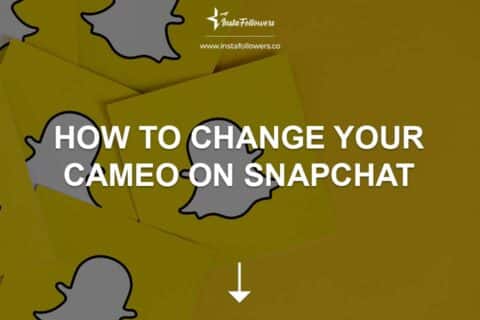




1 Comment
I never heard about these 21 Snapchat tricks before. Guess you are right. Kudos!